How to Automate Server Scripts on Linux Servers: Cron, Systemd Timers, and Task Scheduling
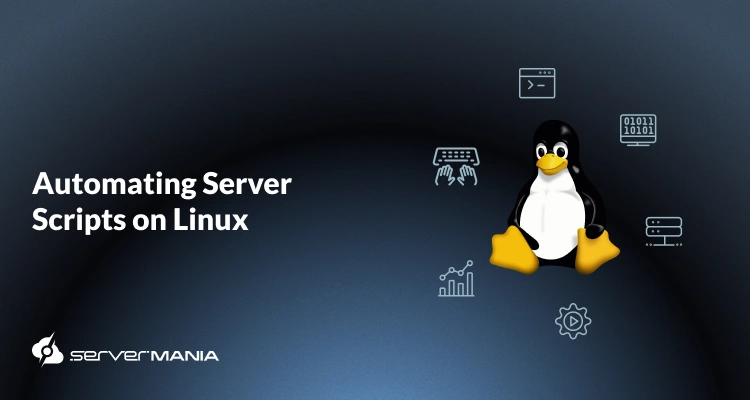
Managing a Linux server goes beyond graphical interfaces and involves a lot of Bourne shell scripts, command-line tasks, and cron jobs. With Linux, all system administration tasks, whether it’s updating something, creating a backup, or cleaning up old files, involve scripts and automation.
This is not only about saving time but also about reducing human errors and guaranteeing consistency across your server infrastructure. So, managing your Linux system effectively involves everything from bash scripts that execute commands to complex processes handled by systemd timers, and many other automation tools providing you with complete control.
Here at ServerMania, we help businesses that adopt the Linux operating system with strong automation and a ton of reliable resources. We offer dedicated hosting, cloud solutions, and managed services that are designed for users who require top-tier performance.
That’s why in this quick guide, we’ll walk you through automation Linux commands, script executables, and many resources, helping you automate tasks, grow functionality, and streamline your workflows.
Best Linux System Automation Tools: Overview
When it comes to automation tools, the main target here is streamlining repetitive tasks, and Unix-like operating systems such as Linux are very good at it.
For example, the Linux Shell provides numerous ways to automate server scripts, including everything from systemd timers to classic cron jobs. The first thing to understand here is when and why to use these scripts, and how they can make your system administration process smoother and more effective.
When to Use Cron
Cron is probably the most widely preferred and popular method to automate tasks on a Linux system. It’s just perfect for simple scripts that need to run automatically at specific times. For instance, these include scheduling backups, automating daily tasks, log reporting, system updates, and many more.
A simple cron job can execute bash scripts that can clear any temporary files (cache), send a report, or even sync information between connected servers.
A cron job works on a command line interface, making it easy to define the automation schedules using the crontab file. For most Linux distributions, cron is typically already installed out of the box and works perfectly without any add-ons, making it ideal for users who want to quickly automate repetitive tasks.
When to Use Systemd Timers
When the automation processes are too advanced, systemd timers are definitely a step ahead of the cron jobs. The systemd timers are tightly blended with the system and can straightforwardly execute system commands such as “start“, “stop“, and “restart“.
This makes systemd timers excellent for any complex tasks that need dependencies, second-level precision, and in-depth resource control.
If your bash shell scripts are dependent on services that need to be running, for example, a database program/software, systemd timers can easily order or recover when something goes wrong. Also, the timers can log your events to provide better clarity on your scheduled tasks, when compared to cron.
Note: There are even more automation tools that help in specific occasions, such as the “Anacron” for tasks that are not always on and the “At“, used for one-time specific maintenance and deployments.
Cron Jobs: Syntax, Examples, and Command Lines
The cron jobs are undoubtedly the most straightforward way to automate server scripts on any Linux system, no matter which programming language your script is written in.
As mentioned, this involves anything from backups, daily tasks, and server resources, allowing you to execute commands automatically, whenever needed.
Crontab Syntax
The Linux Shell includes a command line utility, known as “crontab“, which is the short form of “cron table“, and this is where you’ll define the scripts you want to run automatically.
In the crontab file, each line represents one single scheduled script — a “cron job“.
Here’s the syntax:
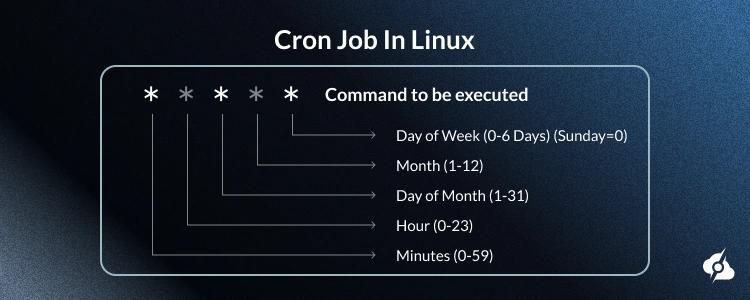
Each asterisk (*****) is a time field. For instance:
- The 1st (*) stands for minutes.
- The 2nd (*) stands for hours.
- The 3rd (*) is the day of the month.
- The 4th (*) is the month.
- The 5th (*) is the day of the week.
Important: When all are asterisks, the command runs every minute.
Here are a few very common cron expressions:
| Schedule: | Expression: | Use Case: |
|---|---|---|
| Every hour | 0 * * * * | Hourly tasks |
| Daily at 4 AM | 0 4 * * * | Nightly backups |
| Weekly Sunday | 0 2 * * 0 | Weekly maintenance |
| Monthly 1st | 0 0 1 * * | Monthly reports |
| Every 15 min | */15 * * * * | Monitoring system health |
Note: For example, the expression “04***” means every day at 4 AM (without the brackets).
Managing Cron Jobs
There are quite a few commands that will help you manage your cron jobs:
# View crontab
crontab -l
# Edit crontab
crontab -e
# Remove crontab
crontab -r
# Edit another user's crontab
sudo crontab -u username -eIf you want to craft a new job, you simply need to run crontab -e in the command line interface, and when the text editor opens up, you can add simple scripts such as printing “Hello World“, or even more advanced tasks like database backups:
# Backup database daily at 2 AM
0 2 * * * /usr/local/bin/backup-mysql.sh
# Clear temp files hourly
0 * * * * find /tmp -type f -atime +7 -delete
# Monitor disk space every 30 minutes
*/30 * * * * /usr/local/bin/check-disk.sh
# Weekly web server restart
0 3 * * 0 systemctl restart apache2
# SSL certificate renewal check
0 4 1 * * certbot renew --quietIt’s important to remember that each of these lines could be a Python script, an executable file, or a bash script with the correct file permissions and execution rights.
See Also: How to Block an IP Address with iptables
Special Strings
You don’t always need to remember numbers, since cron also supports shortcuts:
@reboot # Run at startup
@daily # Run once per day
@weekly # Run once per week
@monthly # Run once per month
@hourly # Run once per hourThese are easier to read and great for simple scripts that don’t require specific timing!
Environment Variables
In many cases, the cron jobs would require variables such as “PATH” or “SHELL” to locate the software or use a specific shell. However, it’s quite easy to define them:
# Set PATH for cron
PATH=/usr/local/sbin:/usr/local/bin:/usr/sbin:/usr/bin
# Email output
MAILTO=admin@example.com
# Specify shell
SHELL=/bin/bashExplore: ServerMania Linux Server Clusters
Systemd Timers: Creation, Management & Examples
Systemd timers elevate the automation to a whole new level when compared to the simple scripts that can be managed through cron jobs. Systemd timers are built into most Linux systems and provide much more precise control over tasks, logging, and resource management.
In fact, systemd timers are actually the more preferred method for automating server scripts for newer and modern workloads, especially when consistency matters.
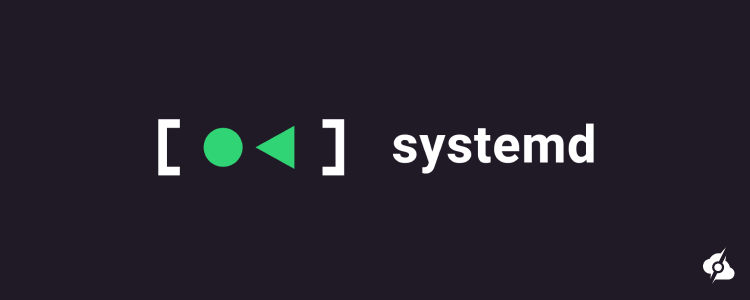
Creating Timer and Service Units
The first thing to learn here is that systemd timers work in pairs:
- A Service Unit defines “what” the system does.
- A Timer Unit defines “when” it should happen.
Here’s a quick example of automating a daily backup on a Linux system:
Service Unit — /etc/systemd/system/backup.service
[Unit]
Description=Daily Backup Service
[Service]
Type=oneshot
ExecStart=/usr/local/bin/backup.sh
User=rootThis file tells systemd to execute commands in the current directory /usr/local/bin/backup.sh as the root user once triggered. So, the type=oneshot value means it runs the script once and exits.
Timer Unit — /etc/systemd/system/backup.timer
[Unit]
Description=Daily Backup Timer
[Timer]
OnCalendar=daily
OnCalendar=02:00
Persistent=true
[Install]
WantedBy=timers.targetThis part here says what the script should access and run:
- The OnCalendar=02:00 means it will trigger every day at 2 AM.
- The Persistent=true ensures that if the system was off at 2 AM.
Managing Systemd Timers
Once you have both files created, to must enable and turn on your timer. Here’s how:
# Reload systemd
systemctl daemon-reload
# Enable timer
systemctl enable backup.timer
# Start timer
systemctl start backup.timer
# Check status
systemctl status backup.timer
# List all timers
systemctl list-timersThe systemctl list-timers command provides you with a clear overview of all active timers and their next scheduled runs. This is extremely handy for system administration!
Calendar Expression
These examples show how systemd timers use plain, human-readable calendar expressions instead of the number-heavy format used by cron jobs.
For instance, writing Mon-Fri 09:00 is much easier to understand than remembering 0 9 * * 1-5. This makes scheduling specific tasks easier, especially when managing multiple servers or many routines.
Here’s an example:
| Schedule: | OnCalendar: |
|---|---|
| Hourly | hourly |
| Daily 3 AM | –-* 03:00:00 |
| Weekdays 9 AM | Mon-Fri 09:00 |
| Monthly 1st | –-01 00:00:00 |
| Every 4 hours | –-* 0/4:00:00 |
You can use natural formats like “Mon-Fri 09:00” without memorizing numbers!
Viewing Logs
If you want to view the logs, the systemd timers have built-in logging via “journalctl“:
# Service logs
journalctl -u backup.service
# Recent runs
journalctl -u backup.service -n 50
# Follow logs live
journalctl -u backup.service -fYou can easily check past executions, errors, and even resource usage directly from the command line interface. Hence, this makes systemd timers ideal for complex tasks that require visibility and control.
See Also: How to Unzip Files in Linux
Backup Automation Scripts: Database, Remote & File Sync
Perhaps one of the most important automation scripts to learn is how to schedule backups, instead of solely relying on manual interventions. There are a few simple prompts you can learn to fully automate your backups, while reducing human error and guaranteeing consistency.
Database Backup Scripts
A simple database backup script is one of the most frequently used bash scripts (saved with the .sh extension) for such an important task with extreme precision.
Here’s an example that shows how to back up all MySQL databases using the bash shell:
#!/bin/bash
# /usr/local/bin/backup-mysql.sh
BACKUP_DIR="/backup/mysql"
DATE=$(date +%Y%m%d_%H%M%S)
RETENTION=7
mkdir -p ${BACKUP_DIR}
# Backup all databases
mysqldump --all-databases --single-transaction \
> ${BACKUP_DIR}/all_dbs_${DATE}.sql
# Compress
gzip ${BACKUP_DIR}/all_dbs_${DATE}.sql
# Remove old backups
find ${BACKUP_DIR} -name "*.sql.gz" -mtime +${RETENTION} -delete
echo "$(date): Backup completed" >> /var/log/backup.logIn the example above, we can see that the bash script performs a mysqldump, which compresses the output and automatically deletes older backups (older than 7 days).
File System Backups
On the other hand, if you’re looking for a way to back up a specific directory, the best method would be to use the “tar” command. Here’s an example, where you’ll create a compressed archive file, and then it will automatically remove the old backups after 2 weeks.
#!/bin/bash
# /usr/local/bin/backup-files.sh
BACKUP_DIRS="/etc /home /var/www"
BACKUP_DEST="/backup/files"
DATE=$(date +%Y%m%d)
mkdir -p ${BACKUP_DEST}
tar -czf ${BACKUP_DEST}/files_${DATE}.tar.gz ${BACKUP_DIRS}
# Remove backups older than 14 days
find ${BACKUP_DEST} -name "*.tar.gz" -mtime +14 -deleteThis is ideal for any daily tasks or other scheduled cron jobs. It’s built-in and works perfectly on most Linux distributions, without any external add-ons or tools.
Remote Backup Sync
Another helpful automation script to learn is copying local backups to a remote server for an additional layer of protection. To do so, you’ll need to use “rsync‘ over “SSH” to sync your backup folder quickly:
#!/bin/bash
# /usr/local/bin/remote-backup.sh
rsync -avz --delete \
-e "ssh -p 2222" \
/backup/ \
backup@remote-server:/backups/$(hostname)/
if [ $? -eq 0 ]; then
echo "$(date): Remote sync successful" >> /var/log/backup.log
fiThat’s a very simple shell script that will keep your storage up-to-date by mirroring your local backup and transferring it to a remote server for safety.
Schedule Backups
At last, there is one more important thing to ensure consistency, and this is to automate your backups without user input, which is a great thing to do when managing servers.
Here’s how it works:
# Crontab entries
0 2 * * * /usr/local/bin/backup-mysql.sh
0 3 * * * /usr/local/bin/backup-files.sh
0 4 * * * /usr/local/bin/remote-backup.shThis will run your database backups at 2 AM, file system backup at 3 AM, and your remote sync at 4 AM every night, which guarantees ultimate protection.
See Also: How to Use SFTP Commands to Transfer Files on Windows & Linux
Monitoring Automation Scripts: Resource, Alert & Schedule
One of the best automation techniques is applicable for monitoring purposes, so you can keep the Linux system under constant watch, especially when something goes sideways. Here we’re going to deploy bash scripts and cron jobs to enable monitoring over system resources such as CPU, memory, and disk space, as well as platform availability and server uptime.
Resource Monitoring
The first thing to learn is how to check the CPU and memory usage by running a bash script:
#!/bin/bash
# /usr/local/bin/monitor-resources.sh
CPU=$(top -bn1 | grep "Cpu(s)" | awk '{print $2}' | cut -d'%' -f1)
MEM=$(free | grep Mem | awk '{printf("%.0f", $3/$2*100)}')
if [ ${CPU%.*} -gt 80 ]; then
echo "High CPU: ${CPU}%" | mail -s "CPU Alert" admin@example.com
fi
if [ $MEM -gt 90 ]; then
echo "High Memory: ${MEM}%" | mail -s "Memory Alert" admin@example.com
fiWhen this script is used in the Linux command line, it will check how many resources your Linux tasks are consuming and automatically alert you when the threshold is exceeded.
Disk Space Monitor
Another amazing monitoring application would be tracking the usage of the disk drive, whether it’s SDD, NVMe, or HDD. Below is the actual shell script that will check the disk space and send an alert when the pre-defined limit has been exceeded:
#!/bin/bash
# /usr/local/bin/monitor-disk.sh
THRESHOLD=85
df -H | grep -vE '^Filesystem|tmpfs' | awk '{ print $5 " " $6 }' | while read output;
do
USAGE=$(echo $output | awk '{ print $1}' | cut -d'%' -f1)
MOUNT=$(echo $output | awk '{ print $2 }')
if [ $USAGE -ge $THRESHOLD ]; then
echo "Disk alert: $MOUNT at $USAGE%" | \
mail -s "Disk Space Alert" admin@example.com
fi
doneHere, you can adjust the “THRESHOLD” to the preferred value!
Platform Availability
If you have a website and you would like to be alerted immediately after something wrong happens or the entire platform goes down, there is an easy “curl command” in a bash script to help you with this.
Here’s how it goes:
#!/bin/bash
# /usr/local/bin/check-website.sh
URL="https://example.com"
HTTP_CODE=$(curl -o /dev/null -s -w "%{http_code}" $URL)
if [ $HTTP_CODE -ne 200 ]; then
echo "$URL returned $HTTP_CODE" | \
mail -s "Website Down" admin@example.com
fi⚠️ Important: Don’t forget to replace “admin@example.com” with your actual alert email address.
Monitoring Schedule
If you want to fully automate your monitoring schedule, you can use a cron job:
# Check resources every 5 minutes
*/5 * * * * /usr/local/bin/monitor-resources.sh
# Check disk hourly
0 * * * * /usr/local/bin/monitor-disk.sh
# Check website every 2 minutes
*/2 * * * * /usr/local/bin/check-website.shDid You Know? ServerMania can colocate your own Linux configuration in one of our top-tier data centers for on-site monitoring, support, and assistance.
Automate Your Linux System with ServerMania!
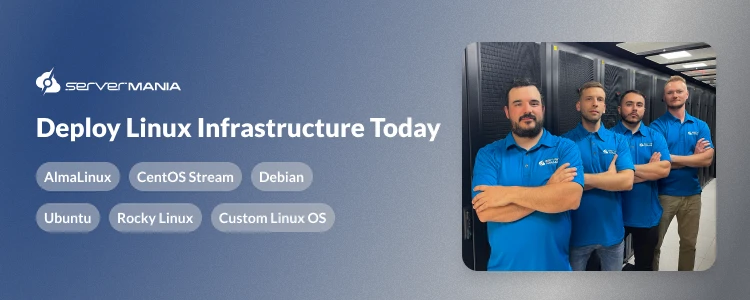
At ServerMania, you can deploy, optimize, and fully automate your Linux tasks by using our wide range of available and production-ready Linux operating systems.
See Also: How Much Does a Linux Server Cost?
We will provide complete support with your deployment, whether you’re targeting a dedicated server, cloud infrastructure, or require managed services.
Here’s what ServerMania is ready to provide immediately:
| Linux OS: | Versions: |
|---|---|
| AlmaLinux | 8, 9 |
| CentOS Stream | 9 |
| Debian | 10, 11, 12 |
| Rocky Linux | 8, 9 |
| Ubuntu | 20, 22, 24 |
| Custom OS | Any version |
If you need a custom Linux operating system, get in touch with ServerMania’s 24/7 customer support.
How to Get Started & Automate Repetitive Tasks
Here’s how to get started with your Linux deployment and automation immediately:
- Check ServerMania’s dedicated Linux server offers.
- Select an operating system that matches your workload/task.
- Deploy your server configuration with our expert assistance.
- Use this guide to configure and automate any repetitive tasks.
- Monitor the server system and streamline your Linux projects.
💬If you have questions, book a free consultation with ServerMania experts.
Was this page helpful?

