Bitcoin Payment Walk-Through
Bitcoin can only be used to purchase our Dedicated and Hybrid Servers. This payment option is not available at checkout when purchasing a new Cloud Server. If you wish to pay for your Cloud server when invoiced, follow Existing Client instructions below.
New Client
1. From the main screen, select the Products and Services tab.
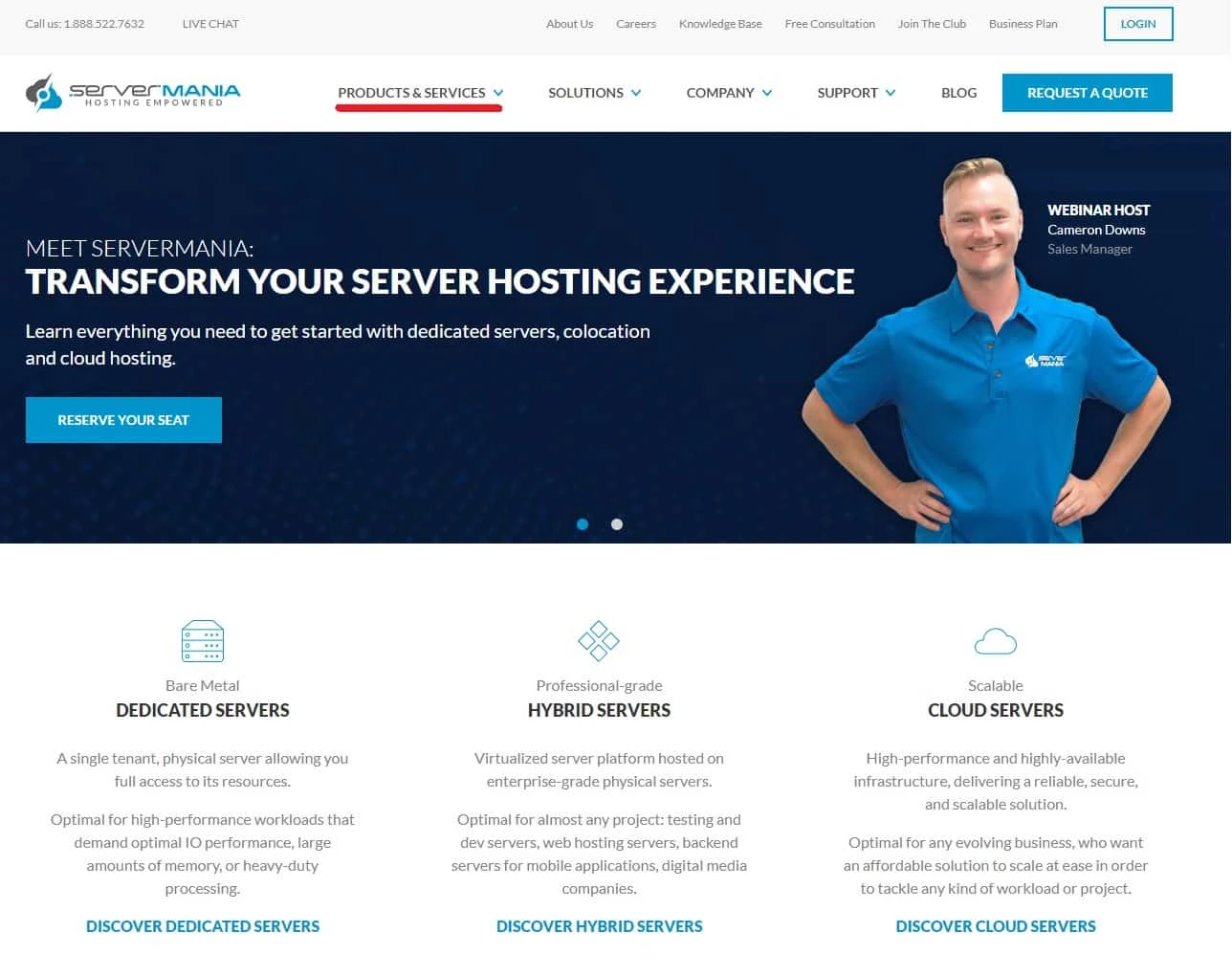
2. Select from Dedicated, 10 Gbps Unmetered and Legacy servers.
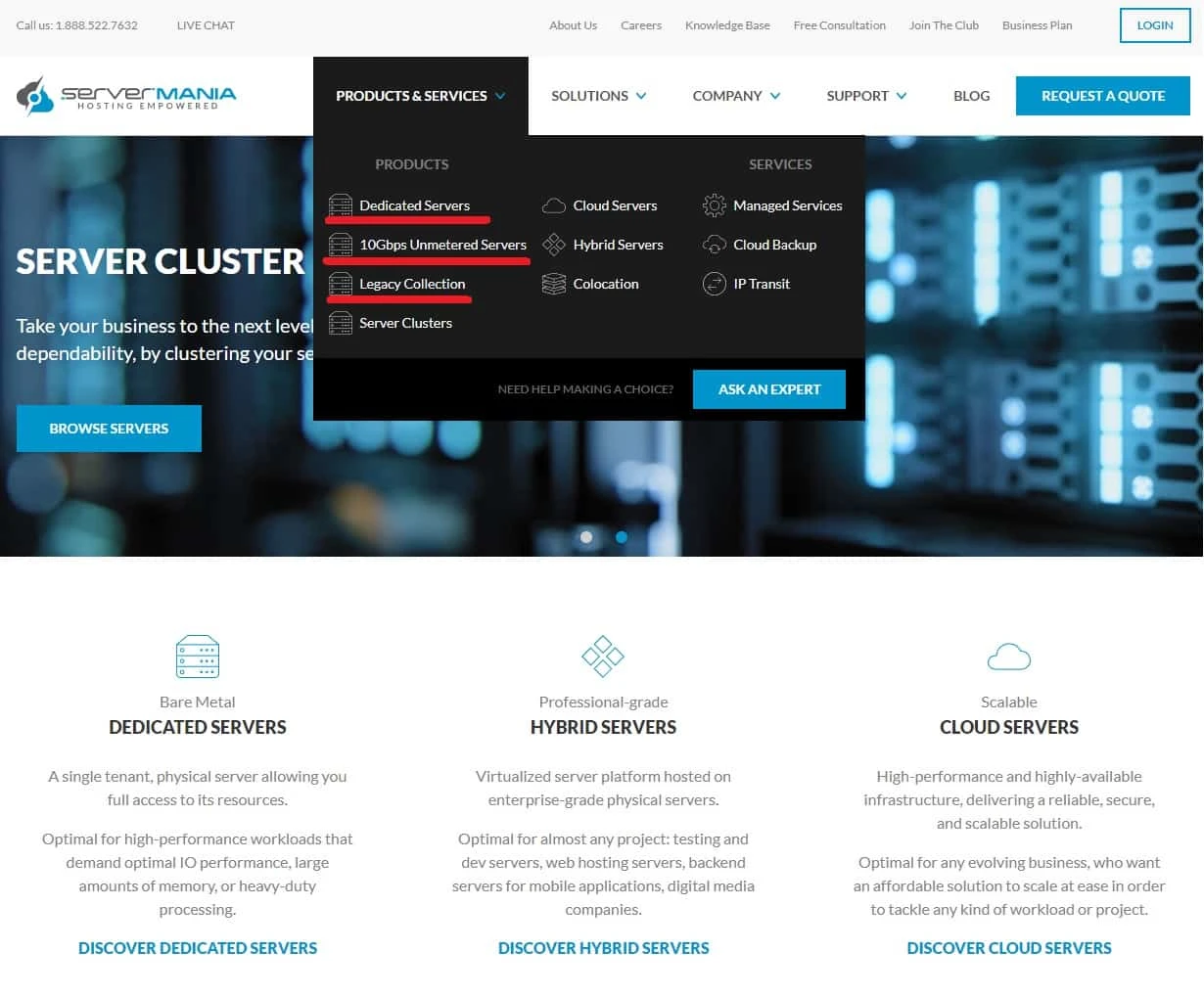
3. Choose your server from the available options, click the Customize button to proceed to the Hardware Configuration page.
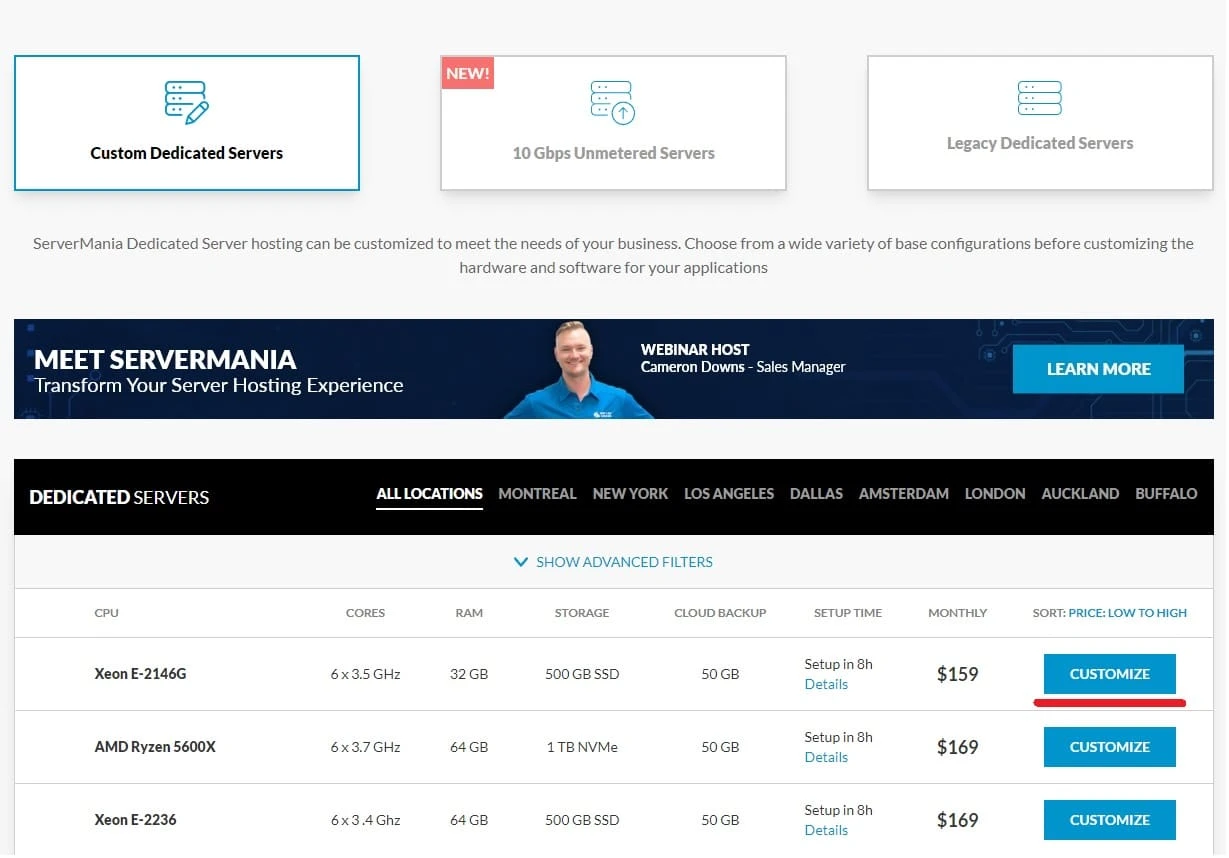
4. Once you are satisfied with your hardware configuration options, click the Proceed to Summary page.
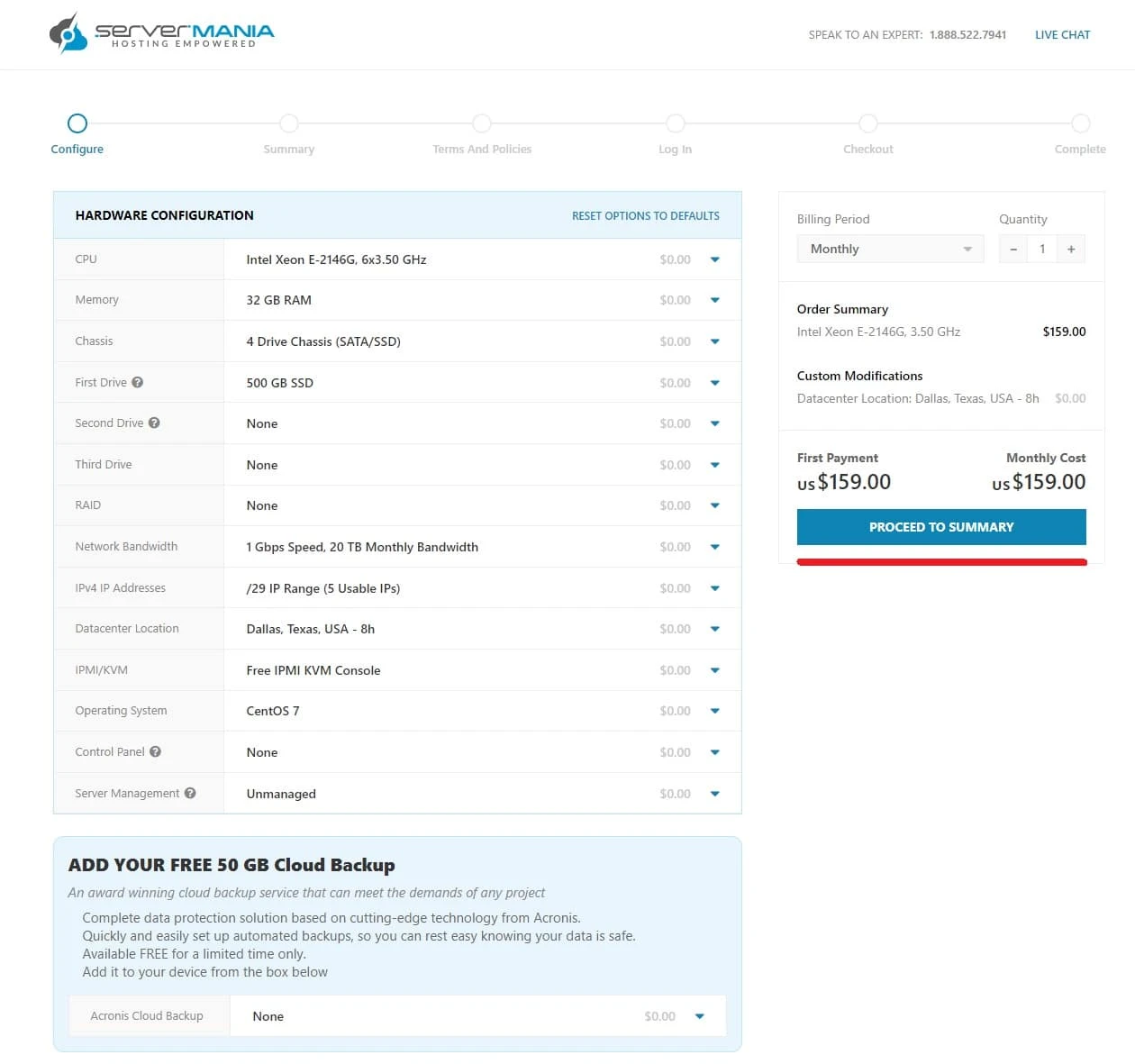
5. Here you will have the option (if applicable) to enter a coupon code for a discount on your server. Once you are ready click Proceed to Terms and Policies, here you will be prompted to sign that you agree with ServerMania’s Terms and Policies. At this stage you will also have to create an account if you are a new customer.

6. At the checkout stage select Bitcoin as your Payment Option, and click the box that states you have read the Terms and Services.
7. Click the Pay by Bitcoin button to proceed to the final step.
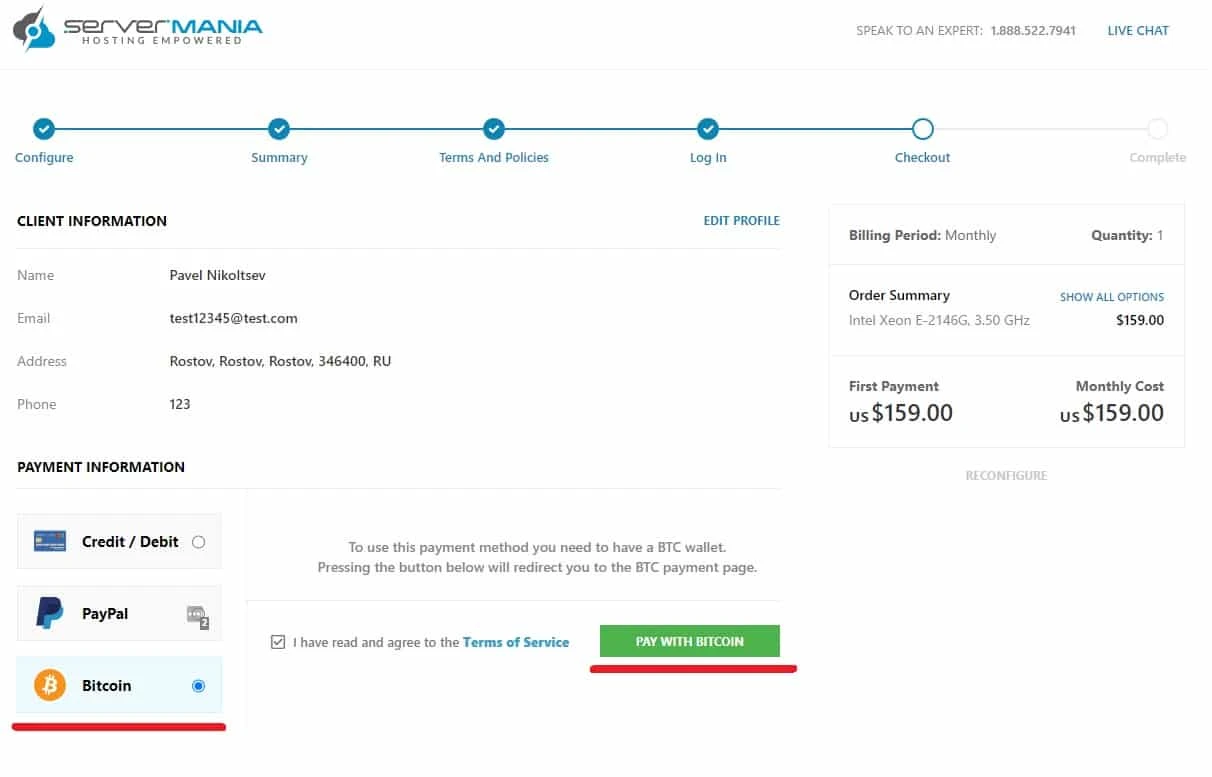
8. Once here, you have one of two options. Option 1) simply scan the QR code and your Bitcoin wallet will automatically transfer the funds.
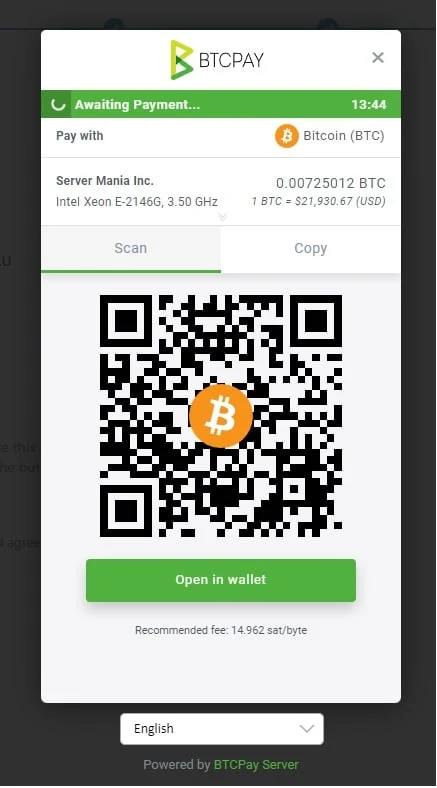
Option 2) Complete your payment by sending the appropriate amount of Bitcoin to the address below.
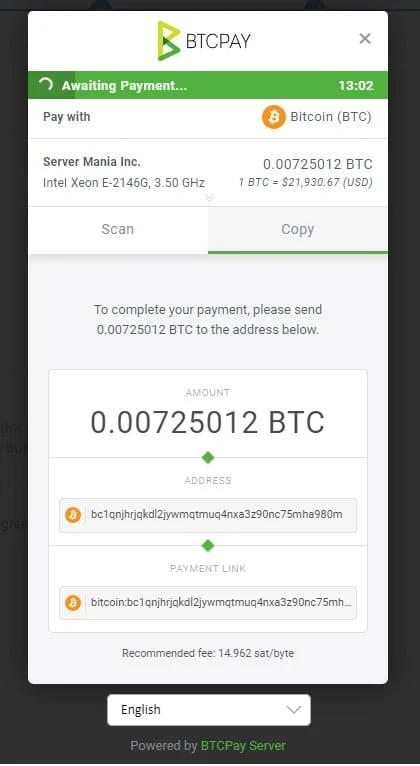
9. Whether you select Option 1 or Option 2, Crypto payments will be transferred immediately, and no further action is required on your part.
10. Once Crypto transaction is completed, you will be automatically redirected to the Thank You page, where your order number and additional details will be provided.
Existing Client
1. For existing clients, you will need to first login to your Surge Account. Once you have accessed your account, click on the Billing & Services drop down option, and click View Invoices.
2. Select which invoice you would like to pay for.
3. On the invoice page, click on Pay Now in the top right corner.
4. Select the box that says Pay Invoice in Full, and at the drop down box that says Payment Type, change your selection to BTC Pay.
5. Please note that by choosing to pay with BTC Pay means that it will disable the ability to specify payment per line item. This means that you will have to pay your entire invoice using Bitcoin. To proceed click Yes and then Pay Invoice.
6. Click Pay Invoice to finalize your Bitcoin payment.
Was this page helpful?

