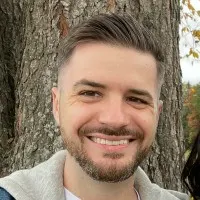GPU Temperature Range: Complete Guide to Optimal GPU Temperatures in 2025

Fine-tuning your GPU temperature is critical for achieving the best performance of your configuration. Excessive temperatures can impact your GPU clock speeds, due to throttling, which reduces not only the operational performance but also the longevity of the hardware.
ServerMania, the authority in GPU hosting and thermal optimization, delivers the GPU solutions any business needs in 2025 through dedicated hosting, cloud hosting and colocation services. Our advanced cooling systems, GPU optimization techniques and monitoring software guarantees the best performance possible from your hardware, making us the best choice for ultimate server reliability.
In this 2025 temperature range guide, we will walk you through critical aspects such as management, monitoring, issue identification and cooling solutions for your GPU.
See Also: What is a GPU Dedicated Server?
Understanding GPU Temperature Management
Nowadays, the need for GPU performance is higher than ever, especially with AI/ML workloads rising on the horizon requiring high-density computing pushing hardware to the limit. It does not matter whether you are running a highly-demanding task or just gaming, keeping temperatures in tact is a critical factor.
A poorly designed cooling system can turn your server or PC into an overheating and throttling mess, so the configuration of your airflow is absolutely critical.

What is Thermal Throttling?
Thermal throttling is the way for your GPU to cool down itself and prevent HW damage by reducing the clock speeds, which results in low FPS and poor performance for the time being. Throttling begins when the operational temperatures exceed the thermal margin, no matter whether you are gaming, rendering, or tackling other GPU-intensive workloads.
The average GPU temperature that your video card should work under is around ~75-90°C or ~149-185°F. This is when they are loaded to the maximum (100% usage) and not overclocked (default speed).
Quick Tip: You can easily monitor GPU temps with tools like Task Manager’s Performance Tab or Open Hardware Monitor.
However, the thermal margin (heat limit) for most modern GPUs is about ~95-105°C or ~194-212°F, which is way too hot and this is where thermal throttling begins.
GPU TEMPERATURE DEFINITION:
The GPU temperature is the heat measurements of graphics processing unit components, which must stay within the safe operational limits (thermal margin) to prevent throttling and hardware damage.
GPU Temperature: Normal Vs. Dangerous
It’s critical to understand how to compare normal operation temperatures with dangerous level of heat when it comes to GPU performance. Knowing what’s normal and what’s unusual will help you identify and catch potential GPU temperature problems early and prevent them soon to avoid any HW damage.
Idle vs. Under Load GPU Temperature Differences & Limits
When your GPU is not loaded (idling), the temperatures must be around 90°F or 53°C, which greatly depends on the ambient temperature and machine cooling system. Under full load, with tasks such as video rendering or playing games the normal GPU temperatures should be around 149°F or 63°C.
In contrast, if you’re seeing something like GPU temps above 90°C (194°F), while while gaming or any other GPU-intensive tasks, this is an instant warning of something abnormal.
You shouldn’t worry though, it could be anything from the PC cooling system, GPU fan speed, or dust accumulation, which leads to thermal throttling.
Consumer vs. Server-Grade GPU Temperature Specifications
Most of the consumer, or well-known as “gaming GPUs” such as GeForce GTX or RTX, are designed for gaming PCs and laptops. They are meant to operate at a high load for long amounts of time (playing games) and the heat limit is around 91°C or 196°F.
In contrast, the server-grade GPUs, used in data centers, typically offer higher heat limits, with some of them up to 100°C or 212°F. This is mainly because data center provides much more sufficient cooling, not only on a hardware level, but also as environmental cooling, and heat dissipation which works well.
Architecture-Specific Temperature Limits (NVIDIA vs. AMD)
If we have to compare the architecture-specific temperature limits with popular GPU providers such as NVIDIA and AMD, we’ll find several distinct thermal profiles.
- NVIDIA’s GeForce RTX cards typically reach their heat limit at about 90°C or 195°F, and provide precise control through their control panel.
- In turn, AMD GPUs, such as Radeon RX, can easily reach the 95°C or 203°F mark, when under heavy load without throttling, especially if overclocked.
However, the similarity here is that both GPU providers deploy temperature sensors to throttle clock speeds if the heat get too hot. However, AMD GPUs are known to often runs slightly warmer due to architecture differences, which is completely safe, as you have sufficient cooing and a good airflow.
See Also: AMD vs NVIDIA GPU Comparison
| GPU Lifespan Reduction | A GPU constantly working at 195°F instead of 175°F can reduce GPU lifespan by ~30%, dropping from ~10 years to ~6 years. |
| Performance Degradation | At 185-194°F, thermal throttling begins to slow down the GPU clock speeds, causing up to 50% performance drop in the most severe cases. |
| Failure Rates & Warranty | GPUs working constantly above 185°F face 3x higher failure rates, with warranty claims skyrocketing due to burnt chips like memory or graphics processor. |
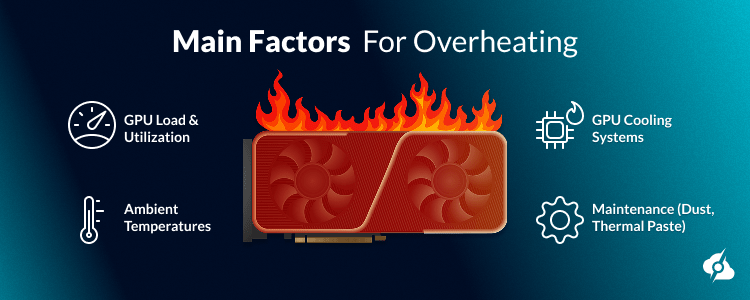
GPU Temperature Influence: Main Factors
There are several main factors that directly influence the GPU temperatures, not only impacting the performance, but causing the dangerous overheating. It does not matter whether your GPU is used for gaming, CPU and GPU rendering, or AI workloads, understanding the main factors is highly important.
GPU Load & Utilization
At first place, of course, is the GPU utilization, like running games at maximum graphic or pushing the GPU for rendering. So, this spikes the utilization to the maximum and increases the temperatures to drastically. This is the main factor, which is inevitable, but GPUs are designed to operate at max load.
Ambient Temperatures
The room’s temperature is the baseline for your GPU operational temperature. Hot environments, above 80°F or 26°C during the summer seasons can make it harder for fans and coolers to dissipate the heat.
Realistically, during the summer seasons (not speaking about data centers), the environmental heat can boost GPU temperatures by ~10-25°F (5-15°C) alone. However, in data centers where servers perform critical and highly demanding operations, ambient temperatures are controller via specialized coolers.
GPU Cooling Systems
The cooling system of your server or personal computer is the most important factor that influence the GPU operational temperatures. There are many factors such as fans RPM, thermal paste application, chassis airflow, and dust accumulation, which when combined can impact your GPU temperatures.
There are many different ways to cool down your HW components such as fans, or liquid coolers, heatsinks and so on…
For example, GeForce RTX cards with robust GPU fans stay cooler than budget models with weaker setups. Upgrading to more fans or using software like HWiNFO to tweak airflow RPM can drop temps significantly, ensuring sufficient cooling during heavy tasks.
Maintenance (Dust, Thermal Paste)
Last but not least, is the hardware maintenance!
Over time, with absolutely any PC HW, dust accumulation your GPU, CPU and chassis cooler becomes the reason for overheating. Dust alone can forms higher temperatures by ~0-15°F or (5-8°C) over time, so regular cleaning every ~10 months and reapplying thermal paste every 2 years keeps your graphics card temperature at their optimal level.
Also Read: A Game Developer’s Guide to Dedicated GPU Servers
GPU Temperature Monitoring Tools & Software
Monitoring your GPU and CPU temperature is a critical to avoid overheating and maintain performance, across all types of workloads. There are specialized tools and other apps allowing you to monitor the temperatures of your HW and based on your findings take preventative measures.
There are three different types you can approach monitoring:
Operating System Monitoring Tools
There are built-in temperature measuring tools in your operating system or drivers that offer a quick way to check what’s happening:
- Task Manager: If you are rocking Windows, just press CTRL+SHIFT+ESC to open Task Manager and view the “Performance” tab. There you can see temperature data for your graphics card.
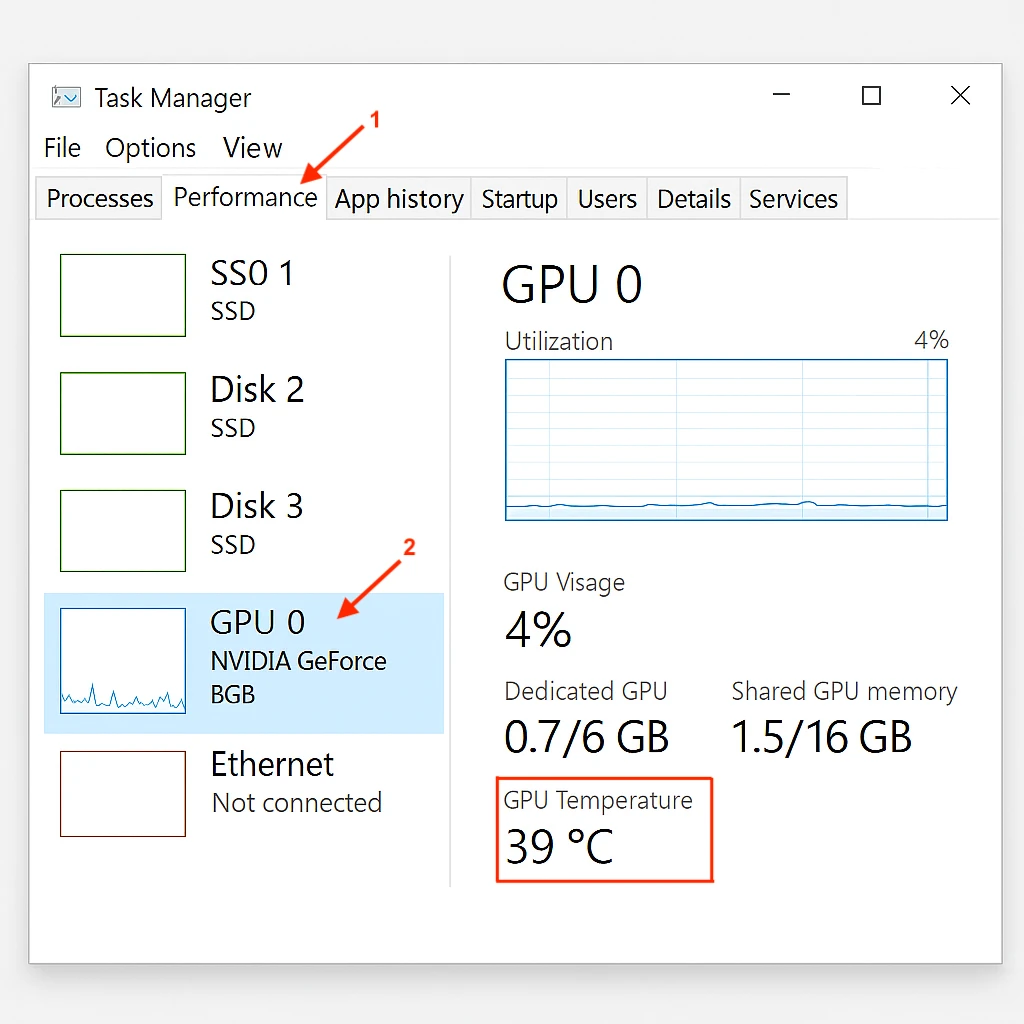
- GPU Drivers: Based on whether you use NVIDIA or AMD graphics card, you can use the NVIDIA Control Panel or AMD Adrenalin or GeForce Experience software to monitor temperatures. These panels offer even more configurations such as fan RPM control, clock speed and other settings.
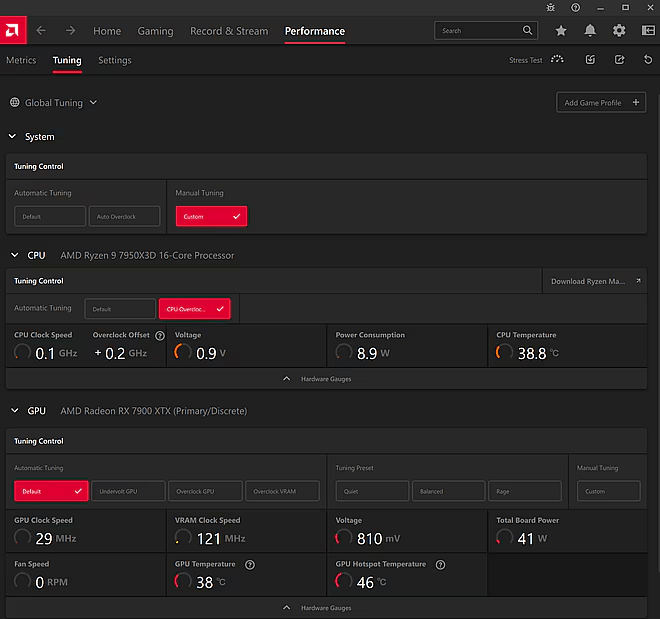
Professional HW Monitoring Software
If you want to view much deeper information, some professional tools (external software) such as HWiNFO, GPU-Z and Afterburner will help.
- HWiNFO: HWiNFO is the possible the best free tool, showing core and memory temperatures, cooler speeds, and more for any graphics card.
- GPU-Z: A lightweight software that displays everything from graphics card temperature to utilization and specs is great for quick checks and supports NVIDIA and AMD GPUs.
- MSI Afterburner: Probably, the go-to for gamers and professional overclockers, MSI Afterburner can track GPU temps, shows real-time stats via in game overlay without impacting the hud layout.
Data Center Monitoring & Response
In data centers, graphics card temperature management is critical for server-grade HW running AI/ML or video rendering tasks.
For instance, ServerMania’s advanced monitoring systems track temperature sensors across multiple GPUs, using custom dashboards to display real-time data. Automated alerts flag temps above 185°F (85°C), triggering responses like boosting fan RPM or redistributing workloads.
Our AraCloud and dedicated hosting solutions integrate with tools such as Open Hardware Monitor for seamless tracking, ensuring cooler temperatures and preventing costly failures in high-density setups.
Graphics Card Overheating: Symptoms & Causes
Top 5 Warning Signs of GPU Overheating
- FPS Drops & Stuttering: When your graphics card is overheating, games start to lag or stutter for a few seconds before coming back to normal due to higher temperatures and thermal throttling.
- Unexpected Shutdowns: Your computer might shut down when critical components such as your GPU or CPU overheat severely.
- Loud Fan Noise [RPM]: Your graphics card fans will start spinning at maximum speed, trying to handle the temperatures and bring back the good GPU temperature.
- Visual/Screen Artifacts: Glitches like screen flickering or odd colors appear when the GPU or memory gets too hot, above the average temperature 194°F (90°C).
- High Monitoring Temps: You can identify overheating tools such as HWiNFO shows GPU temp consistently above 185°F (85°C), signaling trouble.
Hardware Vs. Software Causes
High GPU Temp: Hardware Causes:
- Restricted Airflow: If your chassis fans, whether it’s on the case or on your GPU or CPU or are clogged with dust, the airflow gets restricted and delivering higher temperatures.
- Worn Thermal Paste: Old thermal paste on your GeForce RTX or AMD GPU reduces heat transfer, raising graphics card temperature.
- Weak Cooling System: Budget coolers or underpowered GPU fans struggle with high utilization, failing to keep temps below 185°F (85°C).
High GPU Temp: Software Causes:
- Overclocking: Pushing clock speeds too high without enough cooling spikes temps, often past 194°F (90°C). You can reset to stock settings to test.
- Bad Driver Settings: NVIDIA Panel or AMD Adrenalin misconfigurations, like forced high global settings, overload the GPU, so use GeForce Experience to optimize.
- Background Apps: Other apps hogging resources increase utilization, driving temps up, so Check Task Manager to close unnecessary programs.
Overheating Solutions for AI/ML, Gaming and Mining (HPC)
High-performance computing (HPC) tasks push your graphics card hard, making overheating a real worry for enterprise and enthusiast PCs. So, we’ve prepared are a few tailored cooling strategies for AI/ML, gaming, and mining to keep your system cool and reliable
AI/ML Workloads
- Use Liquid Cooling Systems: Deploy AIO or custom liquid cooling to maintain GPU temps below 158°F (70°C), ensuring stability during long AI training runs.
- Monitor with Enterprise Tools: Leverage data center-grade software to track temps in real-time, reducing the worry of thermal spikes from other apps.
- Optimize your Rack Airflow: Arrange server racks for maximum ventilation, cutting temps by 10-15°F (5-8°C) in high-density AI setups.
Gaming
- Install High-End Fans: Upgrade case fans to high-CFM models to keep graphics card temps under 176°F (80°C) during intense game sessions.
- Undervolt your GPU: Lower voltage via software to reduce heat by 10°F (5°C), easing strain without hurting game performance.
- Regular Maintenance: Remove dust from PC components every 6 months to prevent hot spots that disrupt gaming stability.
Mining
- Adopt Immersion Cooling: Use immersion systems for mining rigs to hold temps below 149°F (65°C), ideal for continuous operation.
- Space Out GPUs: Ensure ample spacing between cards in mining PCs to avoid heat buildup, lowering temps by 15°F (8°C).
- Limit Background Apps: Close other apps to reduce graphics card utilization, minimizing the worry of overheating during 24/7 mining tasks.
See Also: How to Setup and Optimize GPU Servers for AI Integration
GPU Cooling Solutions: Air, Liquid and Immersion
In 2025, it’s crucial to have effective graphics card cooling and keep your graphics card temperature low, boosting performance for gaming or rendering.
Here are three key solutions to manage heat:
Air Cooling (Fans)
Air cooling is the most common way for cooling graphics cards and keeping average GPU temperature. Air cooling uses fans to improve airflow and dismiss heat by bringing in fresh air, which is the go-to for most PCs and gaming laptops to handle temperatures.
For instance, GeForce RTX GPUs with strong fans hit 185°F (85°C) or less under utilization. Tools can help you tweak the fan RPM, providing you with good GPU temperature, but dust can quickly raise it up.
Liquid Cooling
Liquid cooling is a bit more expensive and dismisses the heat via coolant, keeping high-end NVIDIA or AMD GPUs at 140-158°F (60-70°C) even when overclocked. It’s pricier but quieter and ideal for video rendering, though it needs upkeep to avoid potential leaks.
Immersion Cooling
Immersion cooling is the most expensive option, which dips GPUs in special liquid for top-notch heat control. It holds temps under 149°F (65°C) for AI tasks, saving energy but requiring complex setups suited for enterprise use.
Graphics Card Temperature Management (Undervolting)
Undervolting your GPU reduces power draw, reducing graphics card temperature by 10-15°F (5-8°C), when it’s done correctly. By lowering voltage with specialized tools, you can find a safe power supply that won’t bring in any blue screens during 100% utilization.
In short, the less power you supply to your GPU, the lower the temperature would be. However, in some cases, when the undervolting of your GPU is way too much, the same tasks that used to run smooth will likely cause your PC to crash or run into a blue screen.
You don’t need to worry as the power draw can easily be reset to default through overclocking or from the computer motherboard’s BIOS. However, this method should only be used when your PC GPU is way too hot and you can’t cool it down via traditional methods.
Preparing GPU Servers for Tomorrow’s Demands
As AI, gaming, and mining push GPU servers to new limits in 2025, future-proofing your GPU against overheating is a smart move to avoid worry.
Next-gen workloads will demand more power, making GPUs warmer, which is a bigger risk for enterprise and enthusiast systems. Investing in scalable cooling, will keeps your GPU temperatures below 176°F (80°C), even as game rendering or other apps grow heavier.
If you combine this with proactive monitoring tools to catch heat spikes early, you will ensure that your server stays reliable in any case scenario. By planning ahead, you not only protect the initial investment, but also boost your GPU performance, and keep your GPU server ready for future challenges coming up.

ServerMania’s GPU Hosting Advantage
ServerMania sets the level for GPU hosting high with cutting-edge data center cooling infrastructure built for high-density GPU deployments.
Our data center facilities use advanced cooling systems to keep graphics card temperatures below 185°F (85°C), even during intense AI, video rendering, or gaming workloads. With our custom cooling solutions tailored to specific GPU setups, like NVIDIA or AMD cards, ServerMania ensures your server stays cool under full utilization.
With a 100% uptime SLA and temperature-controlled environments, ServerMania promises stable and cool operations for your GPUs, backed by a rapid-response support team.
Was this page helpful?