How to Use SCP Command in Linux to Securely Transfer Files

The SCP command can be used to transfer files between servers securely. This article will provide practical examples of how to use this command.
See Also: Meet ServerMania: Transform Your Server Hosting Experience
What is an SCP Command?
SCP stands for Secure Copy Protocol and is a way to transfer files from one computer to another securely. SCP (Secure Copy) is a command-line utility that uses SSH to securely transfer files between computers, allowing for secure authentication, encryption, and data integrity.
It is typically used to copy files from a local computer to a remote server or from remote servers to a local computer. The SCP command is similar to the RCP (Remote Copy) command, but uses SSH for secure transfers.
See also: How to Use SSH to Connect to a Remote Server in Linux
The SCP command supports various options that you can use to customize how the file is copied. You can use the SCP command to securely copy multiple files from a source host to a destination host.
For instance, the basic syntax for this command is:
scp [options] source_file [user@]host1:destination_fileThe source_file is the file you want to transfer, and the destination_file is the location to which you want the file to be copied. The user@ portion is optional and is used to specify the username for authentication when connecting to the remote host. However, when copying multiple files, you must specify the file name as the source path.

How the SCP Command Works
The SCP command works by establishing an SSH connection between two computers and then copying files from one computer to the other. It uses public-key cryptography to encrypt the data and authenticate the user. This means that the data is safe from interception while in transit and only the user with the correct key can access the data.
To use SCP, you must have both the source and destination computers on the same network. The source can be either a local file or a directory. The destination can be either a local directory or a remote directory. The SCP command also supports various options that can be used to customize the transfer.

How to install SCP
The SCP command comes pre-installed on Mac and dedicated Linux servers, so no additional installation is typically required. If you try and use the SCP command and receive an error such as bash: scp: command not found, then you need to install SCP on either your local or remote server.
Fedora or Red Hat Enterprise Linux and clones (CentOS):
yum -y install openssh-clientsDebian or Ubuntu:
apt-get install openssh-client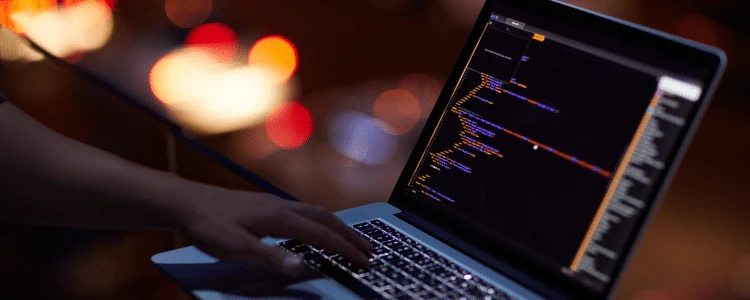
SCP Command Options
The SCP command has several options that can be used to control the command’s behavior. These options can be used to specify the target system, the file or directory to be transferred, the user to log in as, and the authentication method.
To use the SCP command with options, the syntax is as follows:
scp [options] [source file] [destination file]The options available with the SCP command include the following:
- -P port: This option allows you to specify a port to use when connecting to the remote system.
- -C: This option enables compression of the data being transferred, which can help reduce transfer time and increase throughput.
- -q: This option enables quiet mode, suppressing all warning messages.
- -r: This option enables recursive mode, which allows you to transfer entire directories and their contents.
- -v: This option enables verbose mode, which prints out a detailed description of the progress of the transfer.
- -P: This option allows you to specify the port to connect to on the remote system. If not specified, the default port is 22.
- -l: This option allows you to specify the maximum transmission rate, in bytes, for the transfer.
- -i: This option allows you to specify an identity file for authentication.
To use the SCP command, you must specify the source and target files. The source file is the file you want to transfer, and the target file is the file or directory on the remote system to which the file will be transferred. Once the source and target files are specified, you can use the options above to customize the transfer further.

Examples of How to Use SCP
Copy a Local File to a Remote System with SCP Commands
In this example, we’ve navigated into the directory on the local system, which we want to transfer to the remote server. We will transfer file.zip to the remote username root at IP-Address, and the file will be placed into the /home/root directory.
scp file.zip root@IP-Address:/home/rootCopy a Local Directory and All Files to a Remote System with SCP Commands
In this example, we’ve navigated into the directory on the local system, which we want to transfer to the remote server. We will transfer the directory folder and all its files/folders to the remote username root at IP-Address, and the folder will be placed into the /home/root directory.
scp -r folder root@IP-Address:/home/rootCopy a Remote File to a Local System using SCP Commands
In this example, we’re transferring the file file.zip from a remote server with the username root at IP-Address and moving the file into our local directory /home/root
scp root@IP-Address:/home/root/file.txt /home/rootCopy a Remote Directory to a Local System using SCP Commands
In this example, we’re transferring the directory named folder from a remote server with the username root at IP-Address and moving the file into our local directory /home/root
scp -r root@IP-Address:/home/root/folder /home/rootCopy a File Between Two Remote Systems using SCP Commands
In this example, we’ll copy file.zip from the user root at IP-Address and move it to IP-Address-2 in the /home/root directory.
scp root@IP-Address:/files/file.zip root2@IP-Address-2:/home/rootConclusion
The SCP command is a powerful and secure way to transfer files between computers on the same network or over the Internet. Its simple syntax and reliable encryption make it an invaluable tool for people who need to transfer data between computers securely. It is a secure alternative to FTP and works well for transferring confidential or large files.
Using the SCP command requires a basic understanding of command line syntax and the security protocols used for authentication. Still, once these are understood, it is an excellent tool for exchanging files securely across computers. Following the steps outlined in this article, users can easily use SCP to transfer files from one system to another securely.
For more information on the cost of a Linux server or to speak with one of our account executives, don’t hesitate to book a free consultation. We’ll answer all of your questions and help you setup your server in no time.
Was this page helpful?

