How do I install Docker on Ubuntu?
Docker is an incredibly popular and fairly easy to use containerization platform. it makes it easy to replicate applications across multiple servers and create separate server environments for an application within a single server.
If you’re wondering how to install Docker on Ubuntu, you’re in the right place. In this article, we’ll tackle how to install Docker on Ubuntu using a ServerMania Cloud or Dedicated Server.
See Also: When To use Docker
What is Docker?
Docker is a software tool which enables you to create and deploy standalone containers which contain a specific element of a software project. For example, you may deploy an apache container, a MySQL container, and a PureFTP container in order to create a simple web server. Each Docker container receives its own CPU, memory, block I/O, and network resources in order to segment the server between applications.
What are the Docker system requirements?
The Docker system requirements are Linux Ubuntu as the OS (other operating systems are supported as well), an absolute minimum 512MB RAM (2GB recommended)
In order to install docker Ubuntu, you will need to meet the following requirements:
- OS: Linux Ubuntu
- Memory: 512MB RAM (2GB Recommended)
- Disk: Sufficient amount to run the Docker containers you wish to use
- CPU: Dependant on the applications you wish to run in the containers
See Also: Ubuntu System Requirements
Selecting A Server to Run Docker
Docker can be easily deployed on a ServerMania Cloud or Dedicated Server starting at as little as $5 per month, with hourly billing available. Cloud servers are instantly deployed, so you can install and begin using Docker in minutes.
How to install Docker on Ubuntu
Following these instructions to install Docker on Ubuntu:
See Also: (Live Webinar) Meet ServerMania: Transform Your Server Hosting Experience
Step 1: Update the Repository
Run this command to update the apt repository and install the required components for Docker:
apt-get update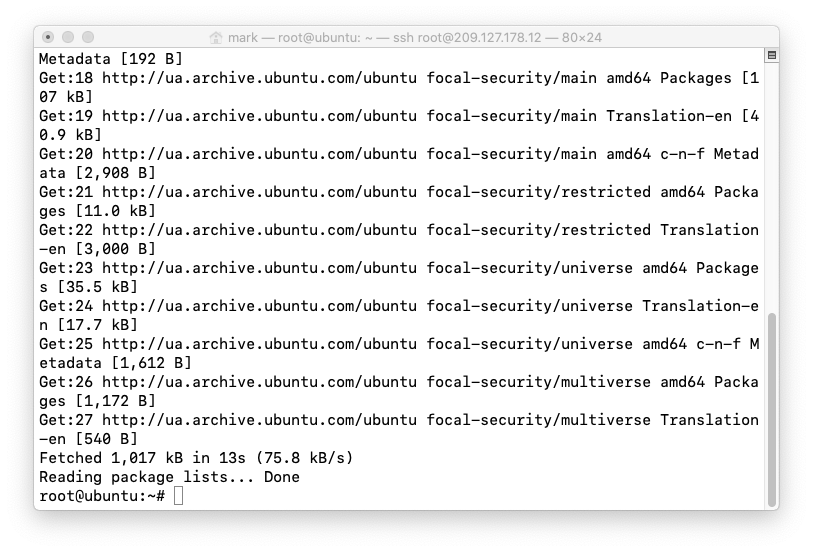
Install the required dependencies for Docker:
apt-get install apt-transport-https ca-certificates curl gnupg-agent software-properties-common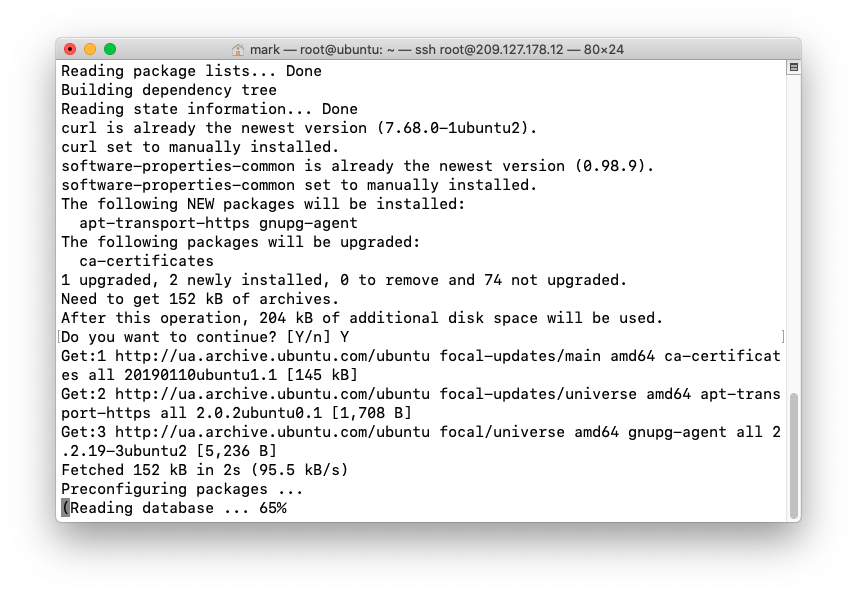
Step 2: Add the Docker CPG Key
curl -fsSL https://download.docker.com/linux/ubuntu/gpg | sudo apt-key add –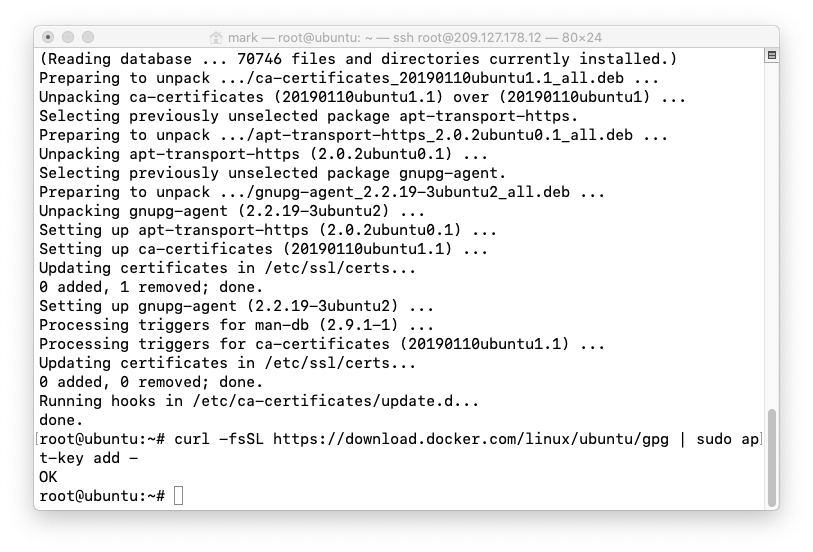
Step 3: Add the Docker Repository
add-apt-repository “deb [arch=amd64] https://download.docker.com/linux/ubuntu $(lsb_release -cs) stable”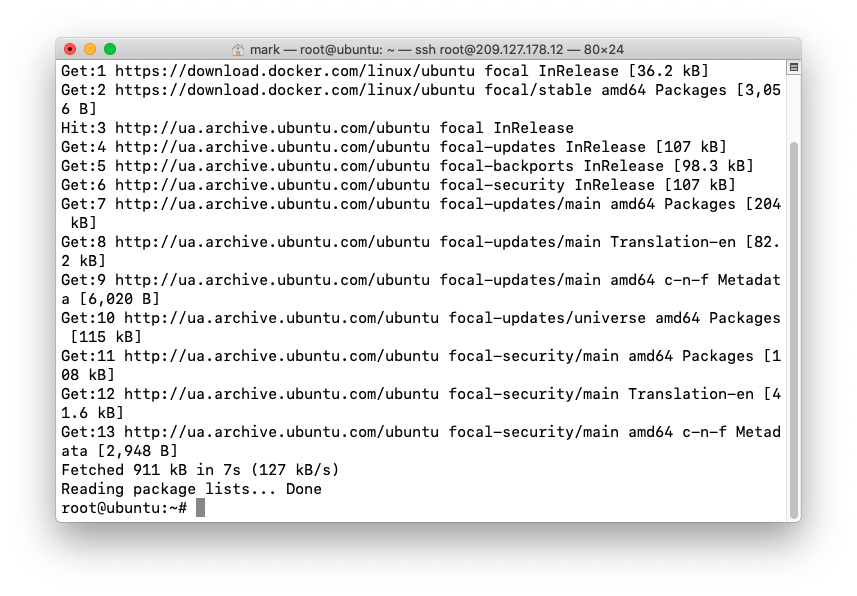
Step 4: install Docker Engine
The following command will download Docker and install it:
apt-get updateapt-get install docker-ce docker-ce-cli containerd.io
Enter Y to proceed with the installation:
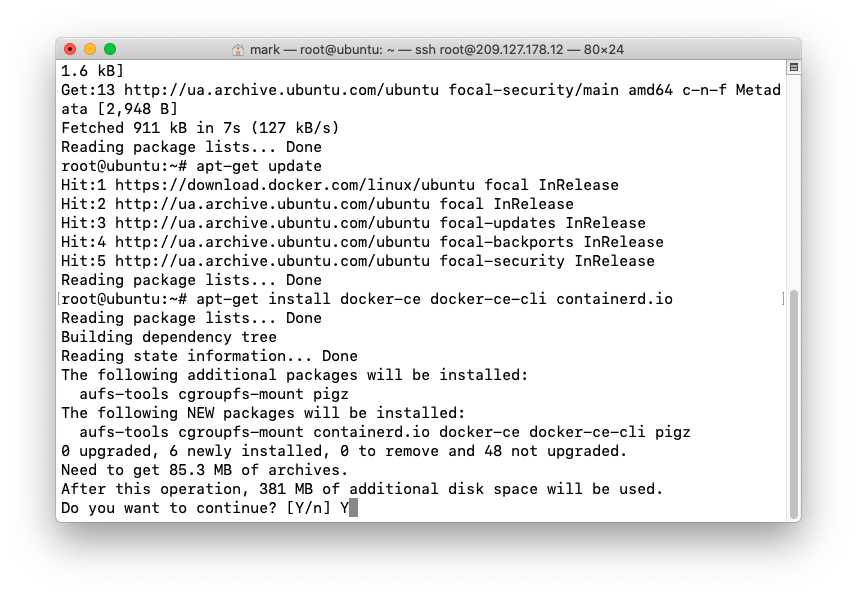
Step 5: Verify Setup
docker run hello-world
The following screen will appear upon a successful installation of Docker:
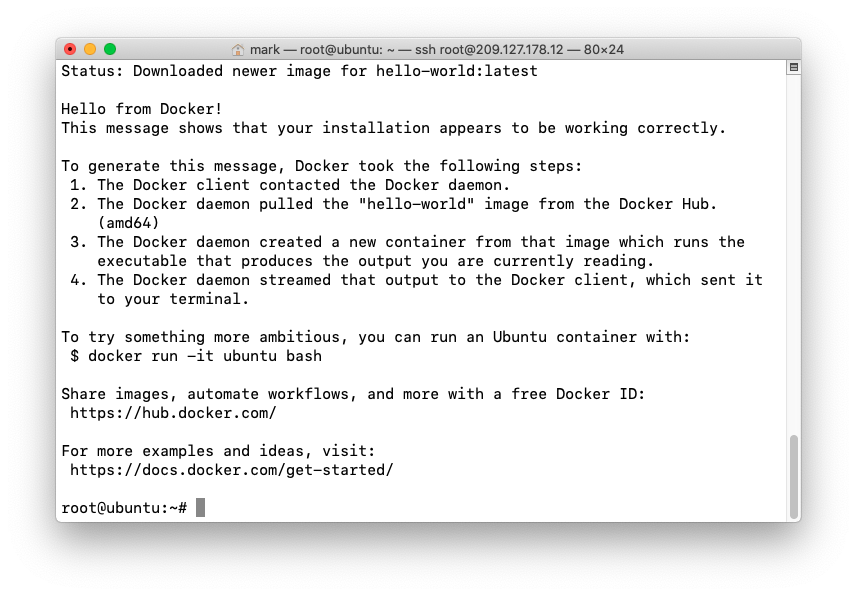
Next Steps
Now that Docker is installed, you can begin deploying Docker containers.If you need a server to run Docker containers on, check out affordable cloud hosting from ServerMania.
Check out the other articles on our Knowledge Base to learn how to setup other common server applications!
Was this page helpful?

