How to Install a SQL Server with the Server Management Studio Tool
Use code KB4KDO0L9 to receive a 10% recurring discount on any server.
SQL Server is a widely popular database server application developed by Microsoft. First introduced in 1985, SQL Server remains a prominent database choice for businesses of all sizes throughout the world.
In this article, we outline how to install SQL Server 2012, 2016, 2017, and 2019 on a Windows Server.
See Also: SQL Server 2016 Guide
SQL Server System Requirements and Cost
Take a look at our article on SQL Server 2016 System Requirements in order to determine the hardware requirements for running the installation. We also have documentation on How much does a Microsoft SQL Server Cost available on our knowledge base.
How to Install SQL Server
Follow these steps in order to install Microsoft SQL Server 2016, 2016, 2017, or 2019 on Windows Server:
Step 1: Download SQL Server
Begin by downloading the SQL Server install file from Microsoft.
Step 2: Run the Install EXE
Click Run to execute the install EXE
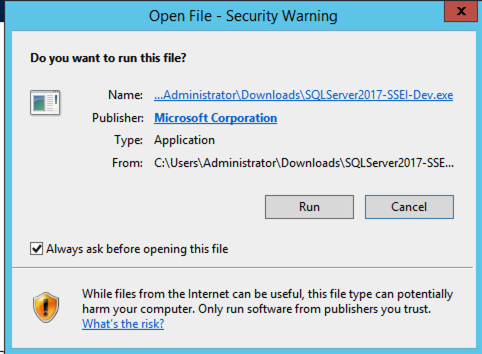
Select the installation type:
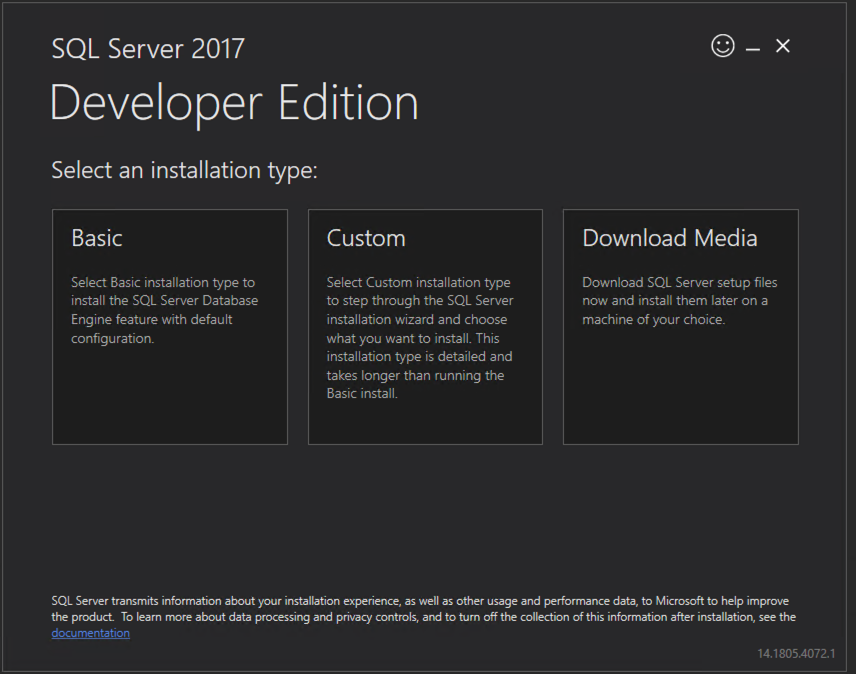
Accept the license agreement:
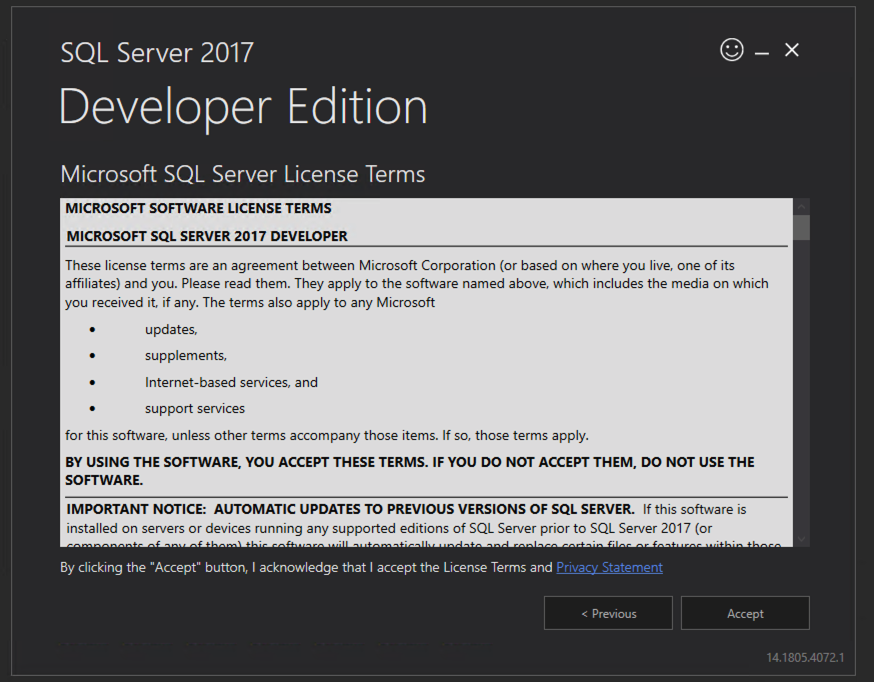
Select the installation location:
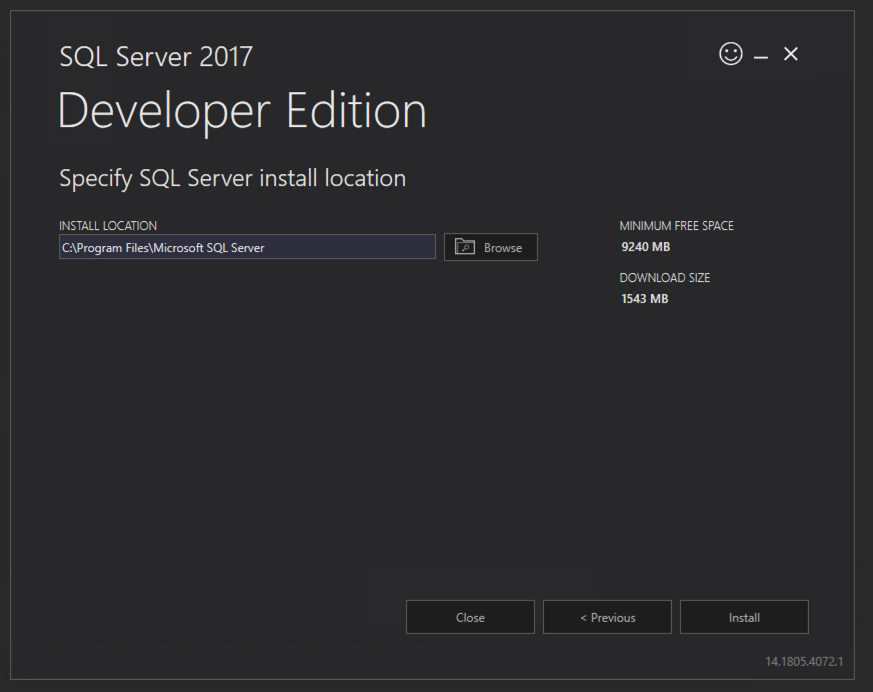
The installation will proceed and any required files will be downloaded:
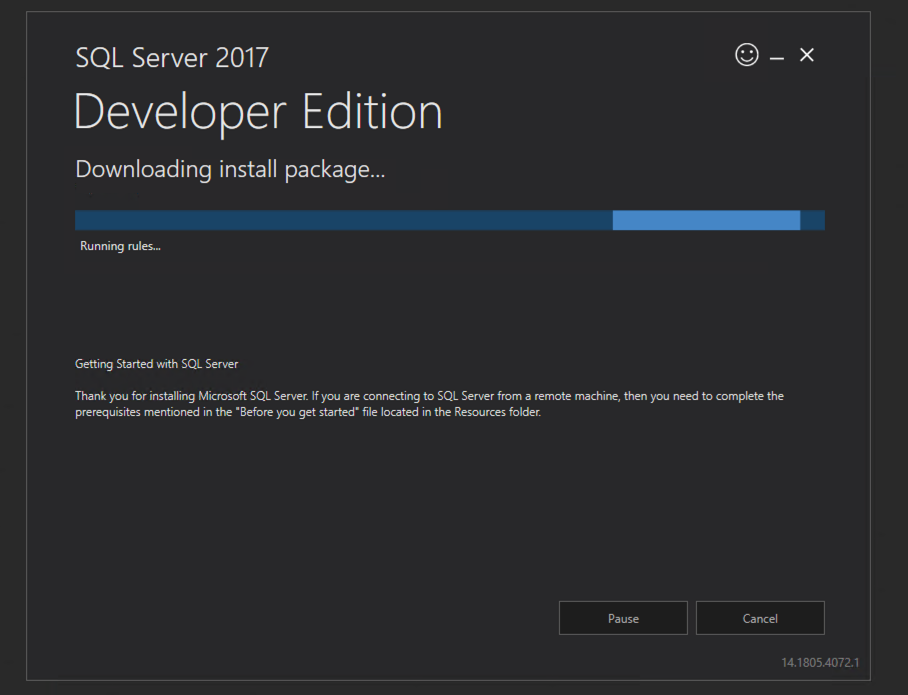
Step 3: Connect to the Server
Once installation has completed, you will be presented with a screen which allows you to install SQL Server Management Studio (SSMS), customize the server, and connect.
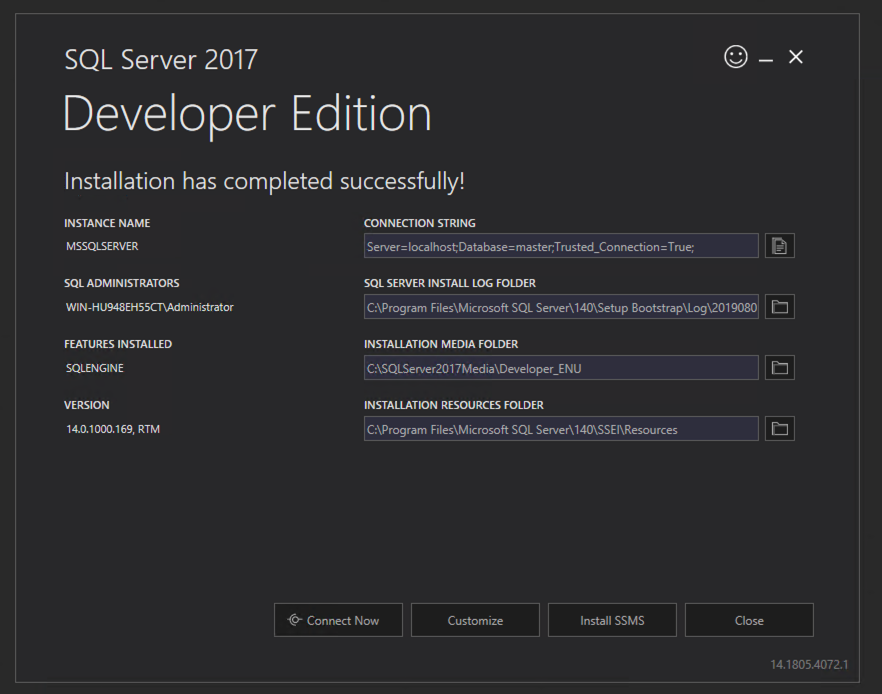
Clicking the Connect button will open a command prompt connected to the database.
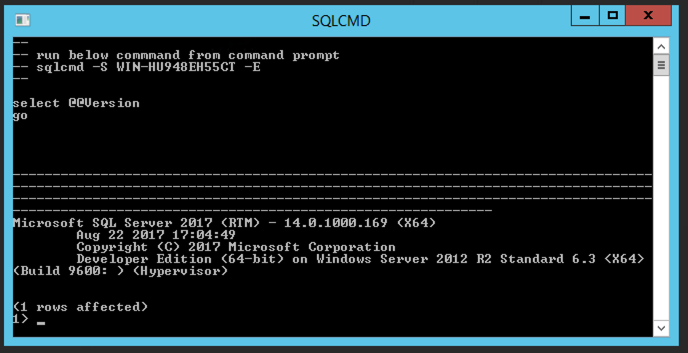
How to Install SQL Server Management Studio
Step 1: Download SSMS
Visit the Microsoft download site to download the SSMS install file.
Step 2: Launch the Install File
Open the EXE file and click install.
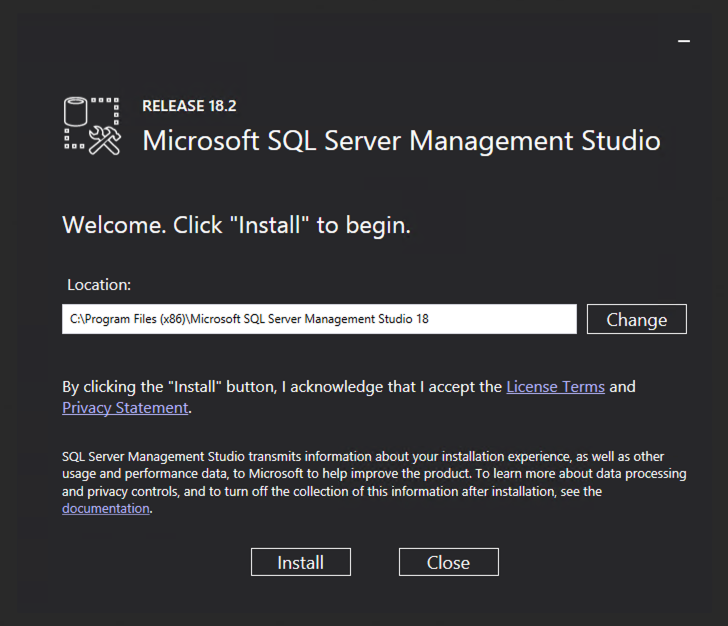
The installation will proceed:
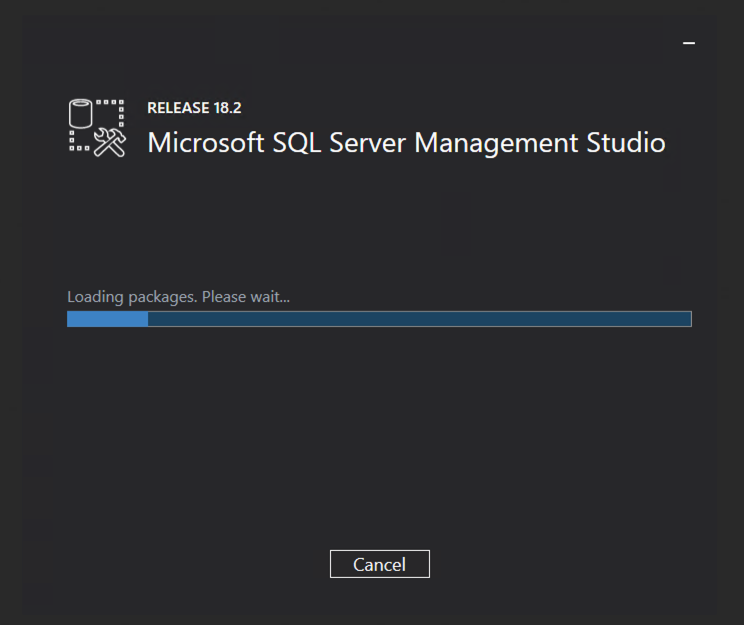
Step 3: Restart the Server
Complete the installation by restarting your machine.
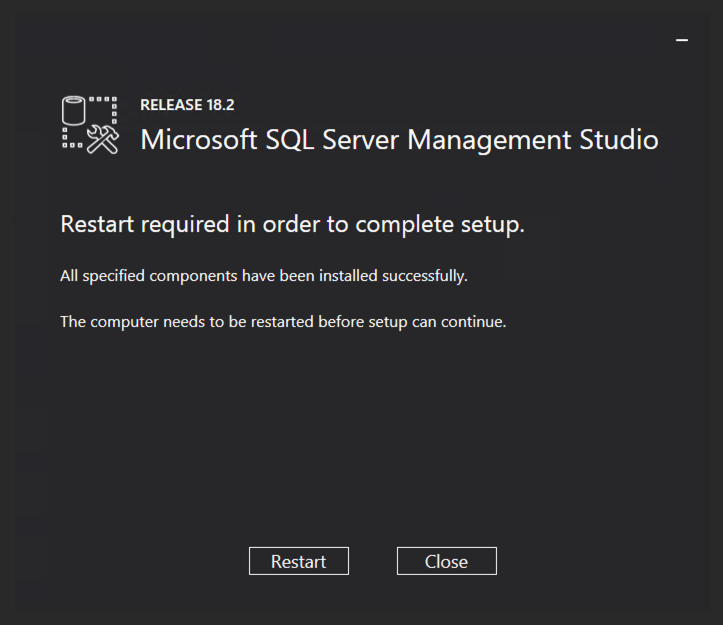
Step 4: Open SSMS
Open SSMS and Click Connect to beign managing the server.
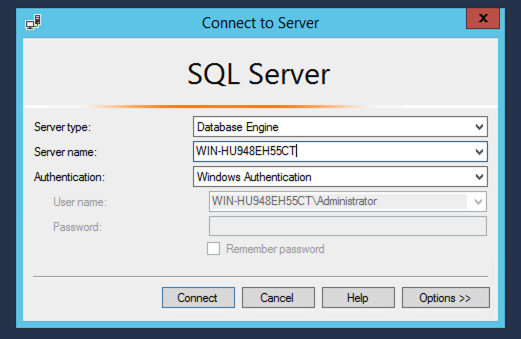
The database management screen will then appear:
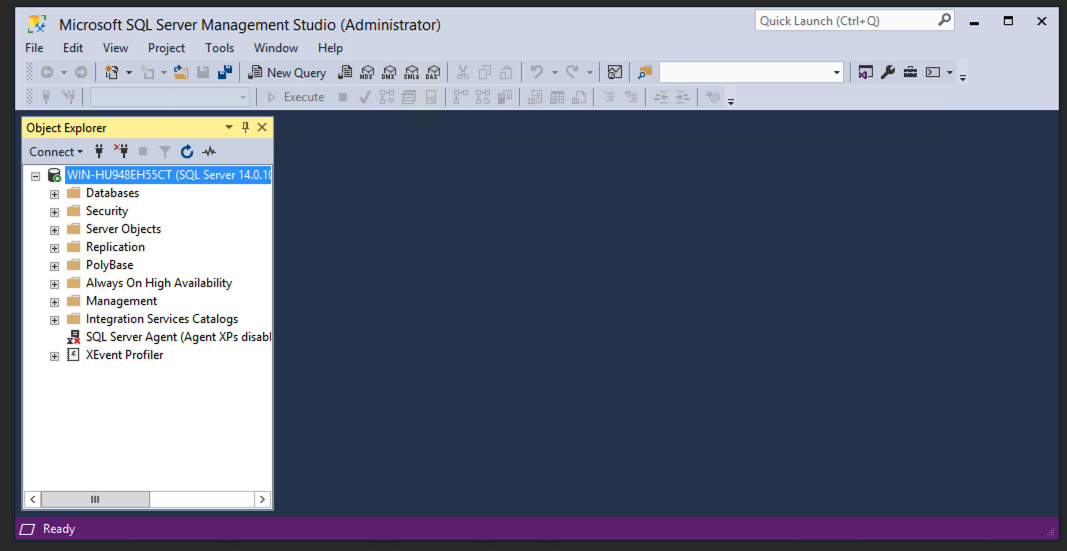
Deploy A Microsoft SQL Server Today
If you’re looking for SQL Hosting in order to deploy a new SQL Server, you should consider booking an expert server consultation with us. We can find the right dedicated server for your needs and budget.
Was this page helpful?

