How to Allocate an IP Address to a Virtual Server
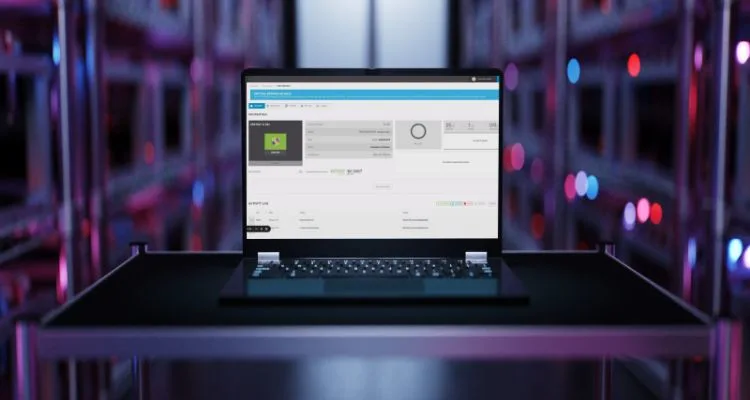
Every virtual machine must have its IP address, whether you use network address translation (NAT) or bridged networking. An IP address must also be given to the host in host-only networking.
A virtual machine (VM) has to be assigned a public IP address to be accessible over the internet. Let’s dive into how to assign an address to an existing virtual server through ServerMania’s cloud hosting portal.
How to Assign IP Address
The first step to allocating a static IP address to an existing virtual server using the ServerMania cloud portal is to log into Cloud Portal. Follow these simple steps to access your Cloud server’s control panel:
Step 1: Log into your account.
Step 2: Click on the Virtual Servers item in the sidebar to help switch to a view of your virtual servers. You should get a list of all the virtual servers you have created here.
Step 3: Click on the Label for the server you want to work with. When you click on this, it will take you to a page where you can see up-to-the-minute statistics and work with your virtual server.
Step 4: Click on Networking and select IP Addresses at the top of the page.
Step 5: Next, click the Allocate New IP Address button near the bottom right.
Step 6A: Select the Network Interface you want to assign your additional IP address to and then click the Add IP Address button. Your new IP address will be allocated.
Step 6B: To specify the IP address, click the slider to the right of Specify an IP Address and you will be able to choose an available IP address from the list. Once you have selected the IP address, subnet mask, DNS server addresses, and the default gateway, you will need to close out of the Local Area Connection Properties. Click Add IP Address for settings to take effect.
Step 7: An ‘Add IP Address’ pop-up box will inform you that you must rebuild network after any IP address changes. If you are certain that you would like to add the new IP address, click the ‘Submit’ button. This will take you back to the list of assigned IP addresses where you will see the new address.
IP addresses are required by any network adapter to connect to the Internet or another computer. Based on the device’s physical or MAC address, many routers allow you to assign a pool of IP addresses that are handed out to specific devices. To make it easier to manage TCP/IP settings, you should use an automated Dynamic Host Configuration Protocol (DHCP). The DHCP assigns dynamic IP addresses automatically to the computers on your network if your network supports it.
However, you can only add up to two static IP addresses if you have a trial account with ServerMania. Only the initial IP address assigned when you bought the Virtual Server will be automatically assigned as the default IP address. Any other following IP address will require manual configuration as described in the steps above.
Most IP addresses assigned by your ISP will be dynamic Internet Protocol Version 4 (IP) addresses. You can have a maximum of 25 public IP addresses, and each additional one costs $1.00 monthly (with the first two allocated for free with a trial).
At ServerMania, we have IP address limits that can go up to 16, 32, or more, depending on your needs. Book a free consultation if you have questions about any of our solutions, or contact ServerMania support if you need help to assign IP addresses.
You can also find more tutorials on our KnowledgeBase.
Was this page helpful?

