Managing A Cloud Server
In this article, we’ll cover the basics for getting started with the ServerMania Cloud.
Managing A Cloud Server
Once the Cloud Server has been created, it will be listed under Virtual Servers on the left side of the page.
The top of the page for the server contains a menu which allows you to navigate between various server management activities.

Overview
The Overview tab allows you to start, stop, and reboot the server, as well as review the server statistics and activity logs.
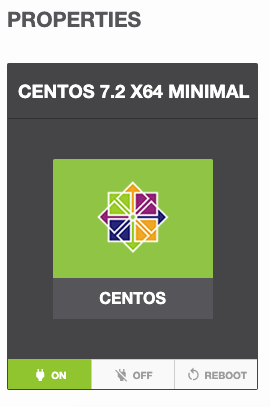
Networking
The networking page allows you to manage network interfaces, IP addresses, and firewall rules.
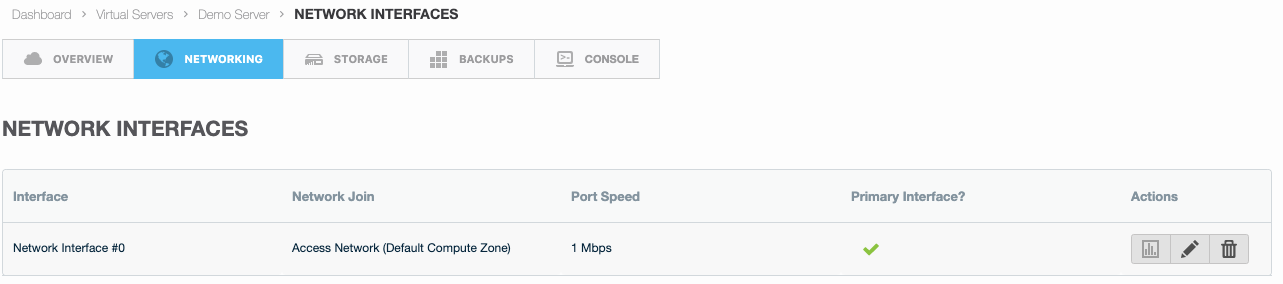
Viewing Bandwidth Usage
Click on the Interface Usage button to view the current bandwidth usage of the server:

Storage
On the storage page, you can manage disks (migrate between servers, resize, etc.) or add new storage to a virtual server.
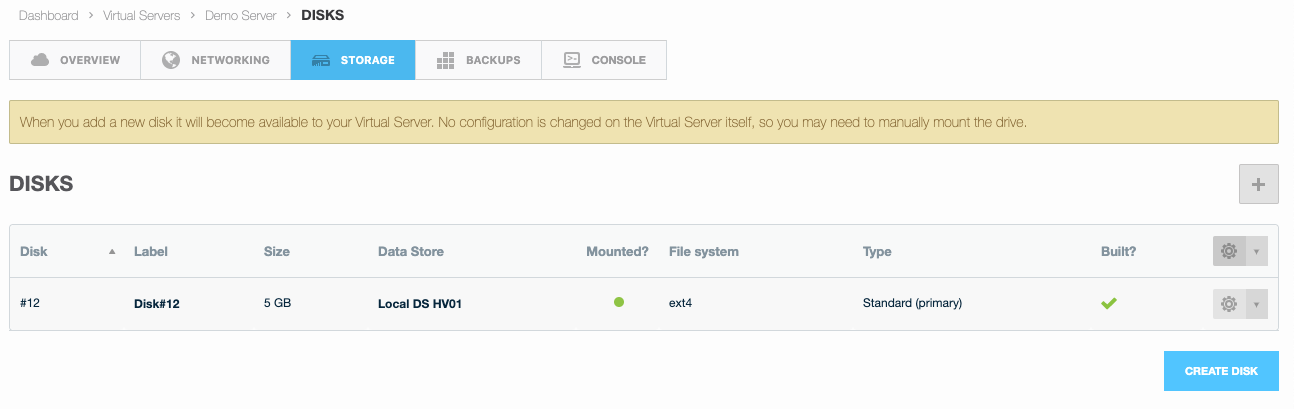
Backups
On the backups page, you can create a backup of a virtual server or restore a server from a backup.
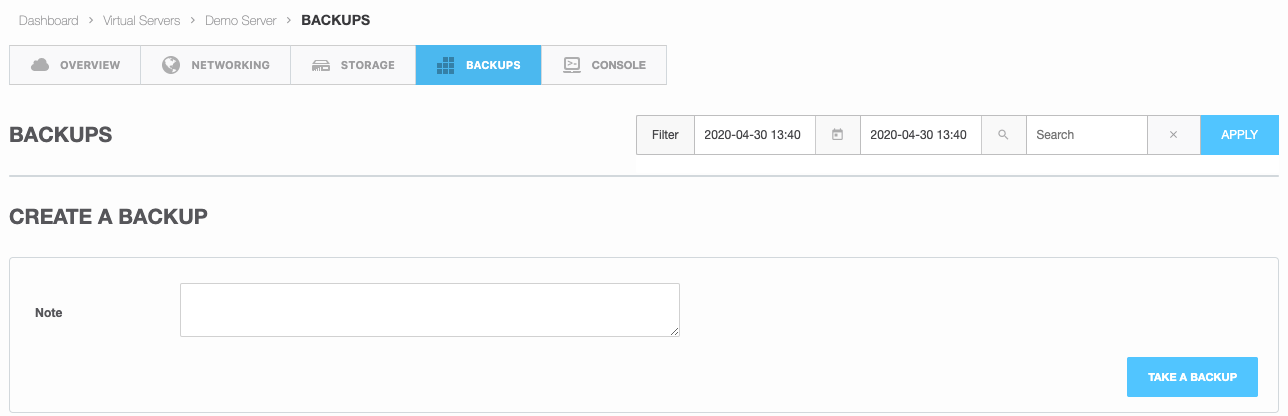
Console
Clicking on the console tab will open up the IPMI console for the virtual server:
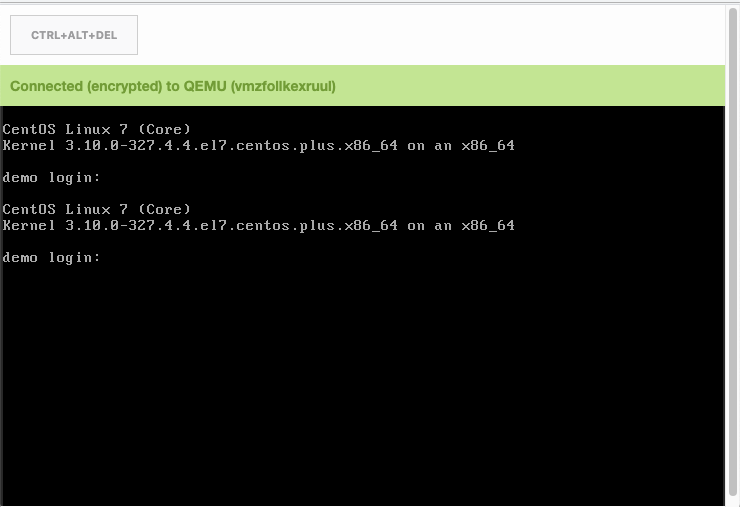
Monitoring and Analytics
Bandwidth Usage
In order to view bandwidth usage, click on Networking > Network Interfaces > and click the Interface Usage icon.

CPU Usage
To view CPU usage click on Overview > CPU Usage:
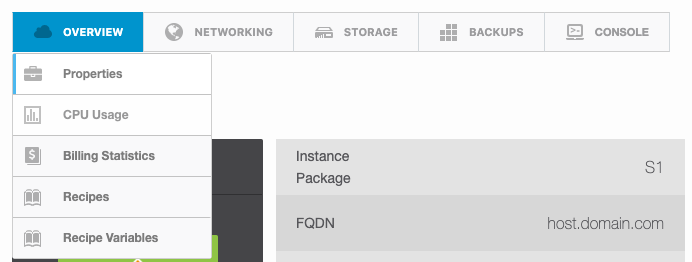
Scaling Up A Server
Cloud Servers can be upgraded and scaled up at any time if you need more server resources. To modify an existing server, click on Overview > Tools > Edit Virtual Server and adjust the server resources as needed.
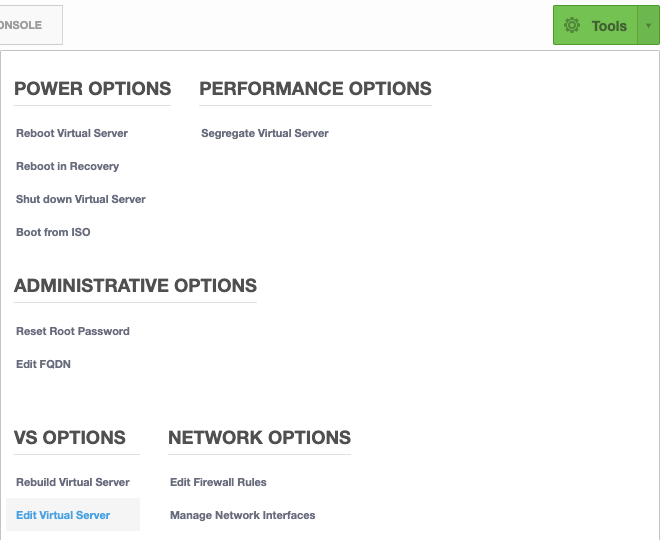
On this page, you can select a new plan and click Save.
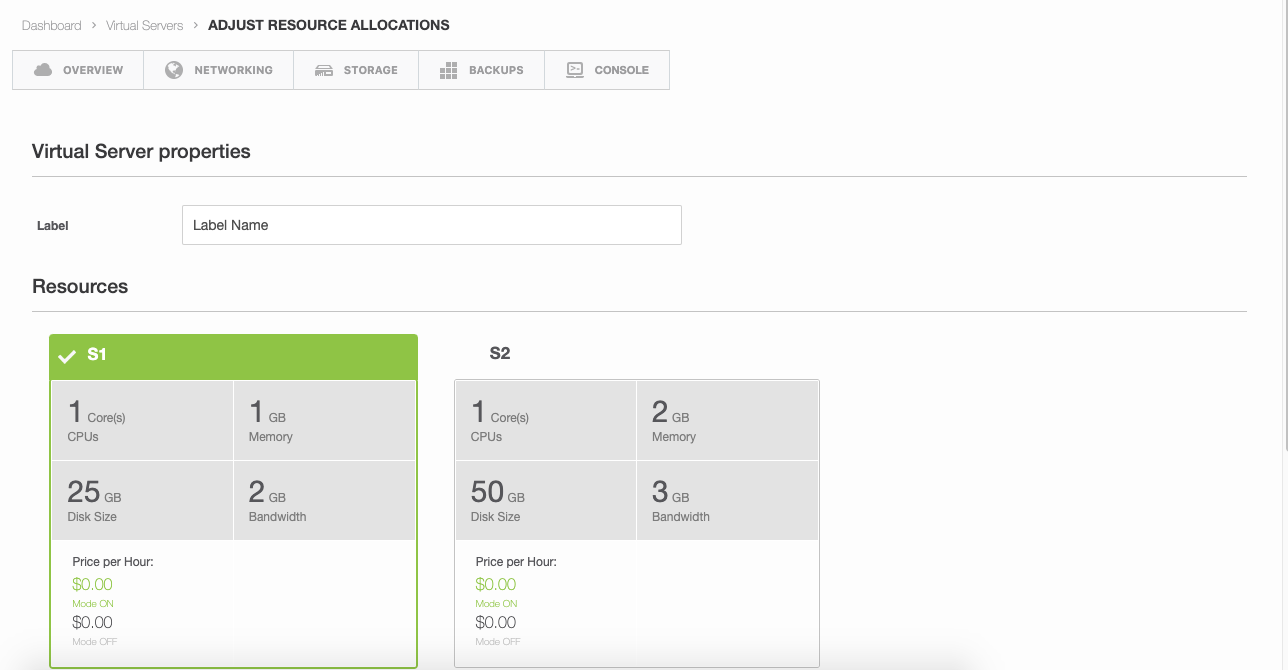
Once the new plan is saved, you can go to the Disks menu and re-size or create a new disk to be mounted to the server.
Note: Once you have utilized any new storage on the server, it is not possible to scale down to a smaller plan. However, if you change the plan and don’t modify the storage settings, you can move down to a smaller plan.
Destroying A Server
To delete a server, click Overview > Tools > Delete Server.
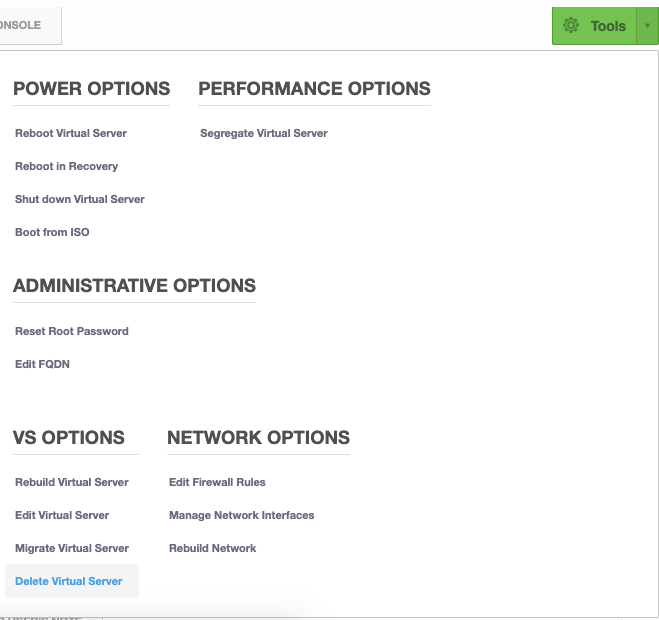
Need Help Getting Started?
If you need assistance with your new Cloud server, contact our support team for assistance.
Was this page helpful?

